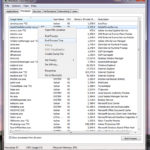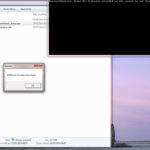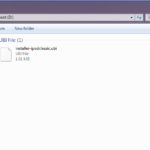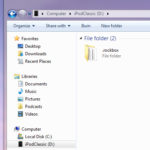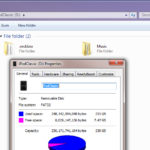PLEASE NOTE:
THIS ARTICLE IS VERY OLD AND OUT-OF-DATE. IT IS FOR REFERENCE & INFORMATION USE ONLY.
WE DO NOT SUPPORT ROCKBOX AND CANNOT PROVIDE ANY HELP WITH IT.
Read here -> iPod 6g Classic Rockbox Installation
Introduction
Thanks to some ongoing work by one of the EmCore developers (Thank you TheSeven!!). We have a development version which is working great on my iFlash boards – this includes CF, SD and mSata cards.
Installation is a two part process. First part we replace the Apple OS with EmCore and once that is running we install Rockbox.
You can get more info about emCore and Rockbox at these links.
One great side effect of installing EmCore / Rockbox, is it removes the silly 128Gb LBA28 limits of the Apple OS for 6g (80Gb,160Gb,120Gb) owners.
Be warned you are making low level changes to your iPod – so read this warning and disclaimer, understand the risks before proceedings :-
http://www.freemyipod.org/wiki/EmCORE_Installation
Installation
- You read the disclaimer and warning above?!?!?!? No crying if it goes wrong.
- Download the latest development build files here :- ClassicRockbox.
- Extract the archive to a convenient place, so you should have a folder called ClassicRockbox.
- If you have iTunes installed, hit ctrl + alt + del and start task manager. In task manager goto the Processes tab and click on show processes from all users. Then right click on these processes and select kill process tree :- iPodService.exe , iTunesHelper.exe , AppleMovileDeviceService.exe .
- Connect your iPod to the computer.
- Hold down Menu + Select, for around 5 to 10 seconds – keep holding until it stops resetting and the iPod looks like it has died – screen should be blank and no backlight.
- Wait a moment for the computer to install the iPod device recovery driver.
- In the folder ClassicRockbox, double click bootstrap_ipodclassic_itunes.exe.
- A UMSBoot drive should appear. Drag and drop the installer-ipodclassic.ubi file in to the UMSboot drive.
- Now safe eject the UMSboot drive.
- EmCore should now boot up on the iPod and finish installing itself.
- Select Rockbox and that will start the fallback Rockbox image on EmCore.
- Rockbox should start and enter USB mode, wait for the iPod to appear on your computer.
- Once the iPod drive appears, drag and drop the .rockbox folder to the iPod.
- Safely eject the iPod and remove the USB lead.
Remember this is a development version – so leave a comment let me know how it is working for you…. especially the storage cards you are using….