*** IMPORTANT – This article is up as an reference, first install and restore the iPod, if you have problems then attempt these instructions ***
Introduction
Some of the factory fresh ExFAT formatted SDXC cards cause problems in the iPod, I have not been able to determine the exact cause but I suspect the iTunes restore process does not write a fresh MBR (Master Boot Record) nor does it create a new partition table – just modifies the existing table.
This only applies to SDXC cards 64Gb and above in capacity, as these are the cards which are ExFAT formatted by default.
The symptoms tend to be slow music transfer, odd syncing errors, song skipping and iPod freezing up.
I have created a walk through on how to get the SDXC card in to a known good state before installing and restoring the iPod.
Preparation
First you need to get a partition manager software, I use the free AOMEI Partition Assistant, download here!! but only for Windows PC’s, for MAC users any of the popular partition software on MacOS will work. The steps will be slightly different, but the process and concepts should be similar.
You will need a CF card reader, you can also use a SDXC card reader. If you are going to use a SD card reader make sure it is SDXC compatible as you can damage the SDXC card – normal SD or SDHC card readers will not work with SDXC cards.
Steps
IMPORTANT: Make sure that the drive you are modifying is the SDXC card and not another Hard Drive installed in your Computer, you have been warned. So before starting double check that you are working on the SDXC card – better safe than sorry!!
Install SDXC card in to SD-CF Adapter, and place it in the CF card reader. In the example below I am using a 256Gb SDXC – It is shown as removeable in the drive list.
Start AOMEI.
In the main window, right click on the SDXC drive and select REBUILD MBR and confirm, leaving the default Windows 7/8. To commit the action you need to APPLY (Top Left Icon).
Once that has finished, again right click on the SDXC card and select DELETE ALL PARTITIONS, and Apply to Commit – once that is finished the drive should be totally unallocated.
Now we can write a fresh FAT32 Partition. Once again right click on the SDXC card, select Create Partition. On the dialog window, click on Advanced and select SSD Parition Alignment – leave the default setting of Optimised. Apply to Commit.
Once all the steps have been completed, your partition table should look like this :-
Now you can safely eject / remove the SD-CF Adapter from the CF card reader and install in your iPod, ready for the iTunes restore process.


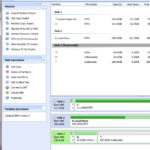





Just wanted to tell that I can’t go any higher than 1TB with iFlash Quad, with my 5th gen. Whenever I try to go higher than 1TB (using Samsung Evo Plus SD cards), in recovery stage (both on Mac and Windows with Apple Devices app), I get error 1429. I tried with 1TB and 512GB Samsung Evo Plus U3 micro SD cards. This is the code of my 512GB: MB-MC512SA/TR, and this is the 1TB micro SD card: MB-MC1T0SA/APC
iFlash can somehow identify cards (I can see it in partition master), but iTunes cannot restore it.
However, with 7th gen (which had 160GB slim hard drive) I have no issues with the same iFlash module. I made a 2TB 7th gen with 2x1TB Samsung Evo Plus micro SD cards without issues. Currently using that combination on my 7th gen. You may need to use disk mode to transfer files sometimes though.
The highest I can go with 5th gen is 1TB, with 2x512GB or 1x1TB. I don’t have a 5.5th gen, so I cannot compare with it.
So I believe, regardless of iFlash can identify the card or not, there is also a thing called whether Apple likes the storage plus the iPod model or not.
Ordered a second iFlash quad, I will tinker with the micro sd card combinations on my 5th gen.
Hello, with Sandisk Evo Plus 2x512GB, iflash quad runs nicely in Windows, but it’s not being identified in macOS, but it runs both stock and rockbox firmware without issues.
In other words, I cannot mount the iflash drive to macOS to transfer songs. I tried on 3 different macOS devices, and formatted a lot of times.
SD cards are genuine.
Has anyone encountered this issue? if so, what’s the solution?
Thanks in advance,
From what I read and heard from guys modding iPods professionally. SanDisk SDs can be a royal pain the axx!
Some are lucky, some only on Windows, but not on Mac and in my no luck at all.
Apparently any Samsung seems to be working just fine.
@Nicolas, apologies, it’s Samsung actually, not Sandisk, I did a typo there. Card is “Samgung Evo Plus 512GB U3 (2024 edition)”.
Oh ok :-)))
I had absolutely no luck with SanDisk and I’m not the only one.
I finally had my iPod Classic 5th gen restored on a PC on my Mac it just refused to restore with the necessary firmware..
It now syncs beautifully on my M1 Mac with Sonoma in finder.
Hi, there is a list of cards that are known to work on this site and anything else is a gamble really. In addition, you have not said which iPod you are loading bc there are also limitations depending which one. A 6th/7th Gen 160gb is the way forward and I have upgraded 3. The one I use the quad in has 4 x 256 Samsung cards and even then, the firmware of the iPod limits to around 40k files before it starts to fall over
It’s 5th gen and I’m utilizing on iPod Video 5th gen.
The issue is the only mounting. It works nicely on Windows, and I can transfer files without issues, but with macOS, the drive does not mount. I had utilized another no name SD card module back then, and I didn’t have this issue. I also followed up that formatting guide.
My SanDisk WAS on the list, still didn’t work… 🙁
Another thing you might want to double check: flex cables and the logic board
@EdCruwys I did a typo while naming the card. It’s “Samsung Evo Plus 512GB U3 2024 edition”. People mentioned Samsung Evo series prove to be working so I assumed these would not cause any issues.
However, as mentioned, everything works in Windows. I can load the firmware, upload songs, play them, both in Rockbox and Stock firmware. It’s just that the iFlash module refuses to mount in macOS (tried on 3 macs).
I’ve just upgraded my iPod 5th gen with an iFlash Quad and am really pleased with the results. The hardware installation was pretty straight forward thanks to the guide on this website and on iFixit (the “bent paper clip” tip for lifting the battery cable lock bar was particularly useful).
However, when I tried to restore the iPod I came across error 1429 despite having formatted the micro SD card (Samsung EVO Plus 128gb) to FAT using the Mac OS Disk Utility. I struggled to find suitable formatting software for the Mac but eventually found a formatting tool on the SD Card Association website (https://www.sdcard.org/downloads/formatter/sd-memory-card-formatter-for-mac-download/) which worked for me. There are no parameters to adjust for the format but after this the restore process worked perfectly.
Another thing which might be an issue: flex cables and the logic board.
I’ve replaced the flex cable as well. I got 2 spare flex cables while ordering the Quad just in case. I’m currently using the replacement one from iFlash.
It simply refuses to mount in macOS, but in Windows everything is smooth.
That’s really weird because mine was restored on a PC but mounts perfectly well on my M1 Mac running Sonoma. The only glitch I have: it shows TWO drives on my desktop and only one shows the “iTunes” (now finder) window
@Nicolas What size are your card(s)?
I have the iFlash Solo with 512gb Samsung SD.
The SanDisk extreme Pro 512gb did not work.
Maybe this happens if anyone utilizes 2 or more SD cards, really can’t say much at this point. I already tried to contact via contact form. I hope I get a decent reply.
My earlier no-name SD card module with a single SD card slot utilized did not have this issue as well.
I wish you luck with the “support” I did get a reply from them at the time with zero value though…
Have you tried 4x 256gb for your quad iflash?
I don’t have 4x256GBs, but my initial plan was to use 4x512GB cards, and have a 2TB iPod Video 5th gen, but if I applied 4 cards I always got Error 1429 while restoring, and people on Reddit mentioned it may be a power consumption issue and they settled on 2 cards, so they’re using 1TB instead. I also did that.
After I copy my songs (currently on Windows), I’ll try to make a mix and match from my cards and check if they’ll even install and mount on macOS. If anything different happens I’ll let here know.
Please do and good luck!
Hi, I have experienced problems with Sandisk micro sdxc cards and had to return 1 or 2 for exchange though to be fair I have had a lot that have worked perfectly. I think that it’s a recent issue with them being unreliable. The best micro SDXC cards that I have found are the Samsungs and have used many 512GB cards in iFlash quads to get 2TB iPods. I agree that the bent paper clip is the safest way to unfasten the battery cable catch and haven’t had a battery catch come off the board for a long time. Just a suggestion about buying memory cards. Because I have been sold so many electronically altered cards, I even had some 1TB cards from Amazon @ £14 each that after running the h2testw software showed around 16gb of useable memory, so I now only buy from the MyMemory web site and have always received genuine memory cards and their own make cards are guaranteed for life and also restore well. I use a windows 11 PC and there is a software on/ off reset that often sorts out the ‘not restoring’ issue and should be amongst these fixes. i will try and find my copy of the reset an I’ll put it on another reply to your query but it’s only good for windows software.
Apologies, I did a typo there. My card is Samsung, not Sandisk. It’s “Samsung Evo Plus SDXC U3 512GB 2024 edition”. Apparently Samsung renamed Evo Plus cards to Evo Select for Amazon, as far as I’ve read from Reddit. There is no seller that sells Evo Select cards in my country.
I cannot make 2 TB with 4 of these Evo Plus cards. Only 2 works, if I plug 3rd or 4th, I get Error 1429 while recovering. I’m currently using as a 1TB ipod classic.
it seems to me that the whole process (especially formatting) is a hassle on a MAC and easily done on a PC for whatever reason…
iFlashxyz are not pointing this out precisely enough IMHO.
In their defense, the causes for not properly functioning can be various, starting from SD cards (genuine?) flex cables, logic board to not properly assembling all parts…
it can really be tiresome
:-/
Heya, I found out and fixed my issue by the way. I posted the comment yesterday but apparently it’s not publised, maybe comment got stuck to spam bots somehow.
I had to mount it “the linux way” in macOS. Here’s what I did:
diskutil list # get the partition number of your iPod , it’s disk4s2 for me
sudo mkdir /Volumes/arpod # a folder name for your liking
sudo mount -t msdos /dev/disk4s2 /Volumes/arpod
And after this, it mounted successfully on macOS.
Hi Arda
Firstly congratulations!
Secondly did I understand you correctly that you did all this in disk utility?
Or also in terminal?
Sounds complicated too me :-(((
As an Apple user we are admittedly no tech wizards, at least most of us…
:-))
Heya, thank you!
No worries, my writing may be a little complicated if you’re not a programmer, so apologies.
I opened the terminal.app, and just pasted the commands I’ve written.
I first identified the “disk number” of macOS partition by “listing” all of the drives, then created a folder to “bind the contents of the iPod hard drive”, then “mounted the disk to that folder, so I can navigate”
Wish I could attach an image here, but please try to navigate this link and see my image on Twitter, hopefully you’ll see what I mean x [dot] com/ardadev/status/1890105244400644365
No worries!
You seem to be a tech wizard which I cannot claim about myself. I know how to deal with libraries on a Mac but the terminal app I leave alone knowing that I could mess up a lot…
🙂
But I’m happy for you to have solved your issue!
Why my iPod classic formatted on a PC mounts on my Mac running Sonoma with no problems i cannot tell you!
But my statement in cases like this is that IT is a subdivision of Esoteric… :-)))
I know this is a fairly old thread but I thought I’d share what worked for me. I followed the instructions and my Gen3 iPod always got the folder Icon after restore. I tried restoring it on an old macbook but itunes required firewire. I bought an iPod Mini gen 1 and ran into the same folder icon issue. But the mini would restore on my macbook and worked great. That let me know the CF adapter and SD card worked. What fixed my issue was changing the procedure order. I didn’t need to use a SD/USB adapter BTW. I plugged the iPod into my PC, used AOMEI to create a FAT32 partition, ejected the iPod, plugged it back in and used iTunes to restore it. I then went back into AOMEI and rebuilt the MBR. Unplugged the iPod, reset it, and it finished the restore and came up into the menu. I guess iTunes restore corrupts the MBR.
I tried the procedure with a 32G CF card and it worked fine without rebuilding the MBR after iTunes restore. Not sure why a CF adapter with an SD card works differently.
One other thing to note is the CF card syncs much faster than the CF adapter with SD card. But the latter is cheaper.
Thanks again to both Peters for your helpful advice. I eventually found time to install the SDHC card and board in my iPod and the advice was really useful- the battery connector really is fragile but as I was pre-warned I managed to avoid damaging it. Getting the back off the iPod was very tricky but I had bought the tools from iFlash and they helped – even managed to re-use the cover again despite it being a little bent here and there! Anyway I know have a rejuvenated iPod and all my music loaded on from iTunes so I’m a happy chappy! The one thing I’ve found is that Rockbox doesn’t seem to work on exFAT formatted cards (I might be wrong) – not a real problem as I really just want the iPod working but presumably I could reformat to FAT32 in the future with the card and board still in the iPod somehow? Anyway, just wanted to say thanks for the help which was invaluable and very much appreciated.
use Sandisk compact flash no issues. its the Red cheap CF to SD adapter are sometimes hit or miss (more miss lately). Yes, SD/micro are way cheaper and easily available but I dont like using them with CF to SD adapter for these reasons. Compactflash card directly plug/play works everytime. Go with Sandisk and I using avoid the higher end speeds.
Hi All,
I’ve just bought an iFlash Solo and am hoping to upgrade my 6.5 gen 120gb Ipod Classic. I’m now looking to buy my SDXC card and am looking at the Samsung PRO Plus (Purple) UHS-I (U3) A2 V30 128gb micro SDXC card. I’ve seen these comments about FAT/exFAT and wondered whether I will have to reformat this before I can use it? Or, will I just be able to put it in the iFlash Solo ‘as is’ and then just restore the iPod with iTunes? Any help is much appreciated!
David, most cards are formatted when you get them but it might be an idea to format it anyway so that you can make sure that it is formatted in ex fat format. I have found that iTunes has a wonderful way of ‘messing’ up memory cards, especially in a multi-card adapter. Because of this I suggest that you do not completely close up your I pod, just push together the main connector end leaving the screen end slightly open to save messing up the back if the iPod has to be opened again if the card needs removing to format it again. There was a very useful post recently concerning restoring an iPod that does not restore and I think that it shows up as ‘error 1493’ which is a hard drive / memory card problem. Apparently iTunes restores by putting a partition on the card which has to be removed before it can restore again and formatting doesn’t always remove the partition. I use Disk Manager to find the card then right click on any Raw / ex-fat partitions and ‘delete volume’ until there are no partitions then right click the single partition and click ‘new simple volume’ and a menu box pops up and it should be fairly obvious to follow but remember to change from NTFS to ex-fat as you navigate the menus. Once that’s done I usually format the card again, just to be sure’ and you should end up with a useable memory card.
Hi Peter.
Thanks very much for your reply. That sounds like great advice. I had understood that most cards over 64gb are usually pre formatted as exFAT but that the iPod needs to use FAT – am I wrong with this and exFAT is OK to use for the iPod OS? Essentially, I suppose the question is, should the card be formatted as exFAT or FAT? Thanks again! Steep learning curve this end! David
Hi David, definitely format to ex-fat. I have converted quite a few iPods and always format to Ex-fat. I usually use a quad iFlash and when the iPod will not restore it’s always the 1 card in slot 1 that is partitioned and has a RAW partition on it so this is why your single slot card might need the partitions removing if things go wrong. I very often use MyMemory own brand cards as they, have a lifetime guarantee and they seem as reliable as other makes but are a fair bit cheaper. I have just had to get a replacement Integral 512GB card that windows, explorer, device manager, Aomei or disk manager would recognise but I have had the same issue with SanDisk and a Samsung cards. I sometimes have issues getting iTunes to recognise an iPod but eventually if you persevere I get them to show up in iTunes, often by unplugging the iPod, even when it says always eject before disconnecting. Be very gentle with all of the flip up cable clamps as they can break easily, be especially careful of the battery connection on the main board as they are lightly soldered on to the board and do pull off when levering up the clamp and even when pushing the clamp down on the cable if you aren’t careful. I use a paper clip bent into an ‘L’ shape to gently prise up the clamp. There’s a guy on eBay who solders on a new battery clamp for £30 + p & p and as the price of iPods has rocketed it’s better than buying another IPod. Check that the main connection port is clear of debris, be careful with the hard drive flexible connector as they can be damaged and make sure that there is nothing sticking up under the LCD screen otherwise you get a black mark that goes when the pressure is removed. Finally, when prising off the back try not to lever around the LCD area otherwise it will break the screen if you get it wrong. Good luck and I’m sure that it will go well.
Many thanks Peter – your advice is very much appreciated. I will have a look at the MyMemory cards and also see if they sell sdxc card readers too as I assume I’ll need one to be able to format one of the cards? I’ll try and be as careful as I can with regard to disassembly and reassembly – didn’t realise the connectors were as fragile as you suggest so will take extra care with these. Thanks again, David
Fat32 is best I found, I got the partition issue with the 120gb ipod when trying to use larger than 128gb cards I think it’s to do with the limit on the memory size of that generation of ipod, the only way I could clear the card was to do a slow delete ( not fast as offered) after right clicking on it in my computer aomi free version wouldn’t delete the card
the tip about not fully assembling the ipod before testing is good advice I’ve been caught several times being too confident