*** IMPORTANT – This article is up as an reference, first install and restore the iPod, if you have problems then attempt these instructions ***
Introduction
Some of the factory fresh ExFAT formatted SDXC cards cause problems in the iPod, I have not been able to determine the exact cause but I suspect the iTunes restore process does not write a fresh MBR (Master Boot Record) nor does it create a new partition table – just modifies the existing table.
This only applies to SDXC cards 64Gb and above in capacity, as these are the cards which are ExFAT formatted by default.
The symptoms tend to be slow music transfer, odd syncing errors, song skipping and iPod freezing up.
I have created a walk through on how to get the SDXC card in to a known good state before installing and restoring the iPod.
Preparation
First you need to get a partition manager software, I use the free AOMEI Partition Assistant, download here!! but only for Windows PC’s, for MAC users any of the popular partition software on MacOS will work. The steps will be slightly different, but the process and concepts should be similar.
You will need a CF card reader, you can also use a SDXC card reader. If you are going to use a SD card reader make sure it is SDXC compatible as you can damage the SDXC card – normal SD or SDHC card readers will not work with SDXC cards.
Steps
IMPORTANT: Make sure that the drive you are modifying is the SDXC card and not another Hard Drive installed in your Computer, you have been warned. So before starting double check that you are working on the SDXC card – better safe than sorry!!
Install SDXC card in to SD-CF Adapter, and place it in the CF card reader. In the example below I am using a 256Gb SDXC – It is shown as removeable in the drive list.
Start AOMEI.
In the main window, right click on the SDXC drive and select REBUILD MBR and confirm, leaving the default Windows 7/8. To commit the action you need to APPLY (Top Left Icon).
Once that has finished, again right click on the SDXC card and select DELETE ALL PARTITIONS, and Apply to Commit – once that is finished the drive should be totally unallocated.
Now we can write a fresh FAT32 Partition. Once again right click on the SDXC card, select Create Partition. On the dialog window, click on Advanced and select SSD Parition Alignment – leave the default setting of Optimised. Apply to Commit.
Once all the steps have been completed, your partition table should look like this :-
Now you can safely eject / remove the SD-CF Adapter from the CF card reader and install in your iPod, ready for the iTunes restore process.


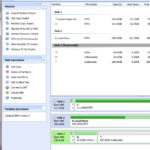





@Support: h2testw reports no errors on both cards. “Test finished without errors.
You can now delete the test files *.h2w or verify them again.
Writing speed: 76.4 MByte/s
Reading speed: 77.8 MByte/s
H2testw v1.4”
@Support – No, It’s just an apple logo and no backlight. I think I might have bricked it… At least it was a used one I got for cheap.
@Martin – you might need to remove the battery to fully reset the device – it is virtually impossible to brick them.
@Support – It seems like I can’t uninstall the bootloader… even with the original harddrive
@Martin – can you not enter DFU mode? Make sure iTunes is installed, and that the iPod is connected to the computer while trying to enter DFU.
@Support – I’m using the most recent version of rockbox. I tried installing it with another older SD card (not SDXC or SDHC) and it works, but that’s only 2GB. If I put the 512GB SDXC card in slot two rockbox doesn’t start. It didn’t even boot in to rockbox without the 512GB card. I’ll try the Designware USB build of Rockbox now, I used the “stable” one before.
@Martin – you cannot just install in to slot SD2, there always has to be a card in slot SD1. The Kingston cards never worked with the EmCore & Rockbox USB Handler – I tested the new designware build of Rockbox with the Kingston 256Gb I have and it seemed to work ok with it.
I assume you test your 512Gb, by restoring in itunes and syncing music checking everything works ok under the Apple OS (albeit limited to 128Gb) ?
I have an iPod Classic 6th gen (MB147) with an iFlash dual and a Kingston Ultimate SDXC Class 10 UHS-I 5912GB. I have followed this guide and installed it correctly (as far as I know) but I have problems installing Rockbox and copying music and it seems like it’s because of the same reason: bad sectors. Does this mean that the SD card is broken or that there might be something wrong with the iPod?
@Martin – are you using the new Rockbox bootloader? as the older EmCore installation method has a broken USB Handler which causes drive and filesystem corruption.
@support I am currently not using an iflash, using one from amazon that had good reviews, but i would do the same testing right? Using a zif to CF then CF to SD
@Wyatt – sorry we only provide support for our iFlash boards – good luck!
I just get a sad face and go to support warning. I also changed the battery and get a battery too low warning, even when the old battery is switched back in. i used 256gb pny. Please HELP 🙁 i was really excited to do this
@Wyatt – have you performed the installation correctly? The ZIF connector on the iFlash should face out opposite way to the original HDD. Also make sure the ribbon is fully home. Once the iFlash is installed correctly, you should see the restore screen on the iPod on power up.
If your batteries have been sitting around for a long time then the low battery warning will happen – in this case, remove the iFlash/HDD and using a USB lead get the iPod in the iPod diagnostics mode – and let the battery charge.
@Support – 7th gen 160gb. Not specific tracks that skip. Sometimes it “recovers” itself after skipping 5-7 songs (tries to play them, skips to next), and I can go back to the original skipped song and it will play. Occasionally the ipod will lock after lots of skipping and must be reset.
@Steve – is this only occuring when using in your car audio system, does this occur during headphone listening? Also can you run a H2Testw on the iPod to see what kind of read/write speeds you get.
Update: I’ve now used the tool recommended here AOMEI to do formats exactly as described. Both the cards still skip badly. Last try was to format with AOMEI and only transfer 1000 songs (instead of full library). Still skips. Double checked all ribbon cables. Sad. Can anyone help?
@Steve – which model iPod do you have? Is any particular type of track which causes the skipping?
Is this a definite requirement for all SDXC cards above 64gbs?
@J. – as mentioned at the top of this article, this is not necessary unless you have issues – the advice is always to install in to the iPod and let iTunes restore and sync.
Update: I didn’t take my own advice and bought an emtec 128GB (45MB/s) card. I got excited because with just some headphones in, I couldn’t get it to skip/freeze. However, as soon as it’s plugged into either a Mercedes Benz car interface (2 different generations) or a pioneer head unit, it will freeze/skip. Playing with it a bit, here’s what I see: if you use the “next track” button of a vehicle/head unit interface quickly, the iflash replaced ipod will freeze/skip. If you wait a couple of seconds after a track starts before trying to go to the next track, *so far in my testing* it won’t skip/freeze. I got the idea because the pioneer and one of the mercedes interfaces displays album artwork, and it always takes a second or two for that to show up. If you go quickly, the album artwork ALWAYS garbles when the iflash ipod will freeze and then start skipping tracks.
What doesn’t make sense is that ipods with their original harddrives do not have this problem…you can freely hit next track as fast as you want and it never causes a problem. Also, one of my mercedes cars doesn’t display album artwork, but will freeze/skip the same way.
So in light of all this, I’m suspecting there is some weirdness in the way a 30pin interface expects data possibly at a different “speed” than the iflash replacement is sending it (because an SDXC card is faster than the original hard drive)?
Key point seems to be that if I just use headphones, the ipod lets me go through tracks as fast as I want without freezing/skipping. the use of a 30pin interface is what’s triggering it for me.
Dunno. I’ll update if I learn anything else.
Hello Tarkan,
I purchased the iFlash Quad 4X SDXC board to upgrade my Ipod Classic Gen 6 (A1238 – MB147LL). My classic was operating perfectly, except that the old drive would hit a bad sector occasionally and freeze up. The iFlash install went smooth without problems along with a new battery. I have been unable to sync to iTunes and the warning is consistently “iPod could not be restored (Error 1439)”. I spent quite a bit of time on this site and others trying to fix this problem to no avail. Some things I have tried: (1) different USB cables (2) different SD cards. i tried SanDisk Ultra 16GB and also PNY 128GB. (3) tried two different partition software, including AOMEI. both cards were re-partitioned and formatted FAT32 before installing into the iPod trying many different settings including defaults recommended. (4) different versions of iTunes, including the latest version. (5) switching the iPod to “disk mode” before attempting restore in iTunes. (6) remove the iFlash and re-install. (7) change the super small Apple HDD cable provided for the 6thG. Each time, nothing seems to fix the problem, which seems to be a bad sector (this from AOEMI) warning when attempting to format or a “1439” from iTunes. ** PLEASE HELP! ** I am loosing my mind! Russ
@Russel – Inspect your HDD ribbon, remove from the iPod and check for cracks/warps, etc. Also does the computer show the iPod drive when connected? if so you may have to do a DFU recovery – connect iPod to computer, hold down Menu+select till the iPod appears dead (7 to 10 seconds), then open iTunes and follow the instructions.
Update to previous post: Yes, the DFU worked! Thank you! Russell
I followed all the steps on here and I am still getting error 1439 when I try to restore the iPod. Any tips? it is a 6th gen 80 gb classic with a 256 gb PNY Elite Performance SDXC card.
@rrandol5 – You have the iFlash installed right way, ZIF connector facing out? Inspect your HDD ribbon, as they will cause very strange issues, finally in iPod diagnostics (Reset – Menu+Select, then Left+Select) drill down to Manual Tests / IO / Harddrive / HDspecs and see that the iPod is talking to the iFlash ok.
My PNY 128gb card is skipping (model is on the recommended card page) I didn’t use the tool recommended here. I used Windows diskpart utility and guiformatter (freeware that does fat32 formatting of large drives) to accomplish exactly the same steps. Still skips. iTunes also thinks the iPod is corrupt. Hate to throw good money after bad on a different brand. Love to hear if anyone solves this.
As Bill mentioned, the AOMEI interface has changed so I’m at a loss on how to complete the SDXC reformatting. I recreated the MBR and cleared all the partitions, but then the menu choices go south. I can’t find command options to create a partition with SSD Partition Alignment. All I have for choices is to right click on Quick Partition or the Partition Menu which only gives me grayed out options under the Advance menu selection.
How do I complete the formatting?
@Glenn – I use the latest v6 Aomei and the process is the same, you delete all the partitions, then rebuild MBR, then right click on the Unallocated area, and select Create Partition, You can click on Advanced – but by default the SSD optimization will be selected anyway.
If iTunes doesn’t want to restore, you may have to remove the SD cards from the adapter and format them to FAT32 using an SD reader.
Hi All,
I installed two 128gb Komputerworld SD cards into my ipod but when transferring files it gave me an error and although the files that did transfer now work fine on the ipod, iTunes says that it needs to be restored. However, when trying to restore, iTunes stops and says it is unable ( error 1429). I tried putting the ipod into disk mode and erasing with my macbook but that didn’t work either!
Any suggestions guys?
@Dannykryan – remove the SD cards from the iPod and confirm they format / work ok. Could be you have a failed card.
Got a 128GB SANDISK Ultra SDXC UHS-I 80MB/s Class 10 in a 7th gen that froze playing at the start of a new track after about 20 minutes before it skipped a few tracks and started to play again. Tried this method without success. The interface of AOMEI has changed since the tutorial was made, but I think I got it right. I’ve tested with a really old low grade 16 GB card as well (don’t remember the brand or class) and that worked without any problem. Should I get a PNY instead?
I’m trying to use the 256GB PNY card in a 7th gen classic, and it goes to the “do not disconnect” black and white screen. iTunes does not recognize it. When I hold down the center and menu buttons, it goes to the grey apple logo, and the iPod pops up in iTunes, but it goes right back to the “do not disconnect” black and white screen, and the iPod disappears in iTunes. Any suggestions?
I just received my Patriot LX Series 256GB High Speed SDXC Class 10 UHS-1 – Up to 70MB/sec Flash Card – PSF256GSDXC10 from Amazon and used one with iFlash Duo SD and I noticed the skipping and syncing problems. Then I think I should go on and try this method first to prepare the SDXC card before restoring… Will share and update again everybody soon as I’m done with the process.