*** IMPORTANT – This article is up as an reference, first install and restore the iPod, if you have problems then attempt these instructions ***
Introduction
Some of the factory fresh ExFAT formatted SDXC cards cause problems in the iPod, I have not been able to determine the exact cause but I suspect the iTunes restore process does not write a fresh MBR (Master Boot Record) nor does it create a new partition table – just modifies the existing table.
This only applies to SDXC cards 64Gb and above in capacity, as these are the cards which are ExFAT formatted by default.
The symptoms tend to be slow music transfer, odd syncing errors, song skipping and iPod freezing up.
I have created a walk through on how to get the SDXC card in to a known good state before installing and restoring the iPod.
Preparation
First you need to get a partition manager software, I use the free AOMEI Partition Assistant, download here!! but only for Windows PC’s, for MAC users any of the popular partition software on MacOS will work. The steps will be slightly different, but the process and concepts should be similar.
You will need a CF card reader, you can also use a SDXC card reader. If you are going to use a SD card reader make sure it is SDXC compatible as you can damage the SDXC card – normal SD or SDHC card readers will not work with SDXC cards.
Steps
IMPORTANT: Make sure that the drive you are modifying is the SDXC card and not another Hard Drive installed in your Computer, you have been warned. So before starting double check that you are working on the SDXC card – better safe than sorry!!
Install SDXC card in to SD-CF Adapter, and place it in the CF card reader. In the example below I am using a 256Gb SDXC – It is shown as removeable in the drive list.
Start AOMEI.
In the main window, right click on the SDXC drive and select REBUILD MBR and confirm, leaving the default Windows 7/8. To commit the action you need to APPLY (Top Left Icon).
Once that has finished, again right click on the SDXC card and select DELETE ALL PARTITIONS, and Apply to Commit – once that is finished the drive should be totally unallocated.
Now we can write a fresh FAT32 Partition. Once again right click on the SDXC card, select Create Partition. On the dialog window, click on Advanced and select SSD Parition Alignment – leave the default setting of Optimised. Apply to Commit.
Once all the steps have been completed, your partition table should look like this :-
Now you can safely eject / remove the SD-CF Adapter from the CF card reader and install in your iPod, ready for the iTunes restore process.


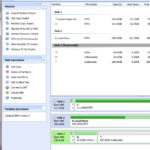





@Support The SD cards tested fine, the ipod plays songs fine, and also it has always said that it needs to be repaired when I plug it in to Win10. I’ve tried other ipod leads and ports, without success. 🙁
@James – not something I have ever experienced, very strange – have you tried wiping everything. formatting and rewriting the SD cards in an external/internal card reader, then re-install and restore iPod – before syncing just check that windows does not see the iPod as having a ‘dirty’ filesystem.
iFlash Solo with SanDisk Ultra Micro SDXC 64 GB installed on iPod Video 5 gen 30 GB that quit working with sad face message. iTunes restore repeatedly fails with error 1429. 2 times out of over 20 attempts restore seemed to progress but then nothing happened at end of process. iPod screen displays Do not disconnect when plugged into USB port and restore screen when unplugged. OS recognizes 34 MB Apple iPod, which is non-writable. Menu + Select does not work and Menu + Right disk mode does not work. SDXC card is known to be good, formatted with Windows 7 MBR and FAT32 primary SSD alignment as per your instructions. Repeatedly examined connections, etc. Please advise.
@Ray – Are you sure the SD card or the MicroSD – SD Adapter you are using is ok? Confirm the SD card is ok by running something like H2Testw against it. The 34MB sounds like 1st partition written by the iTunes restore process – it could be the SD card is not accepting the MBR data.
@Support
After I eject the iPod it is fine, all music is there etc, it’s just when I next plug it into the computer it’ll start a full resync again, which at 120gb of music takes about 6-7 hours. 🙁
@James – very odd, have you checked the cards are ok using something like H2Testw? Does the iPod play the tracks ok? Also you do not get the windows filesystem needs repair dialog on connection?
Thanks for your comments. I have determined that the problem is neither the micro SDXC card nor the iFlash adapter unit, by installing the iFlash with SDXC card into another iPod known to be working. Then, iTunes Restore worked immediately, first try, so I decided to just keep the iFlash in that iPod, thereby doubling its capacity – – and it works just fine. Fortunately my whole music library is backed up on a desktop HDD. I am afraid my problem iPod is toast. I would like to recover it, perhaps by flashing firmware outside of iTunes, regarding which I would appreciate any assistance, because this is not easy to find on the internet, but I am convinced the iFlash is not the problem.
@Ray – Test a HDD ribbon first – bad/faulty HDD Ribbons cause all sorts of strange symptoms.
Thanks for advice about ribbon. Just for the interest of readers, I opened up my current good iPod (both good and bad are same models, 5G Video) and swapped the ribbon cables. Cable from bad unit does not work with known good unit and known good disk drives. Also found that using good unit with known good cable and HDD from bad unit works just fine – – so the problem is not with the HDD in the bad unit. However, good cable even with good HDD or iFlash/SDXC still does not work in bad iPod – – I just get the dark Apple Logo which doesn’t go away or light up after prolonged connection. I can only deduce that I had both a bad ribbon cable and an iPod that also has something else wrong with it. Odds seem against this but I repeated the swap procedure a number of times with the same results. Again, I would appreciate any input on the subject.
Ribbon cables are a nightmare on fifth generation, I’ve started doing 6tt and 7th Generation iPods and not one out of six (touch wood) have had trouble with ribbon cable
I’ve used tweezers and gloves so no greasy fingers disconnect drive reconnect drive start iPod get fault display change or move cable all good again
@Peter – The Apple ribbon is too stiff and puts too much stress on the ZIF connector – in them cases you might have to try several ribbons until you get one which will work with that particular iPod motherboard due to the wear caused.
Hi
I’ve got iflash quad with 2 identical Patriot 128gb micro SD’s as identified on your list.
I tried a simple restore, following the above instructions and also a reformat using Windows but I keep getting the same issue in that everytime I plug in the ipod 7th Gen into itunes it will try and resync my entire library, itunes reports no error messages.
Any ideas or tips? It didn’t happen before I put the SD cards and iflash quad in.
Cheers
@James – After the resync, what is happening on the iPod? when it is ejected from the computer.
I have 7th 160gb ipod classic.
and I wanna buy iFlash Quad with Samsung 128GB 80MB/s EVO Select Micro SDXC Memory Card (MB-ME128DA/AM) .
Here is the URL: https://www.amazon.com/gp/product/B01DOB6YW4/ref=ox_sc_act_title_1?ie=UTF8&psc=1&smid=ATVPDKIKX0DER
So, does this Micro SDXC also needs the above process?? (the guide of “Prepare SDXC (ExFat) for use with the iPod” )??
I don’t know it is for a normal SDXC or both (micro and normal)
@JUN – As mentioned in the article – the best thing would be just to install everything and restore using iTunes, it is generally not necessary to format the cards beforehand.
Hi– I just upgraded my iPod classic (160GB, thin) using your iFlash SATA adapter and 1 TB Samsung SSD 850 EVO mSATA. Everything seems to be working fine–it turns on and restores with no problem–except that it thinks it only has 22 GB capacity. Do you think I need to format the drive using the process above? Appreciate any help!
@Lucie – Yes you probably have to, there must be a previous format on the mSata drive that the restore process could not clear.
So got my ipod video working with the quad micro sdxc adapter and I’m using a 128 and two 64’s. Everything works as it should but the transfer speeds are a let down, I’m getting are 3 to 6 mbps when booted on rockbox and 3 mbps max when in disk mode. Are these speeds normal and is there anything I can do to increase transfer speeds?
@John – Rockbox USB drivers has issues with solid state drives, the fastest writes speeds will be achieved booting back in to the Apple OS (Diskmode tends to be slow, normal mode is best) to do the drag & dropping.
Ultimately write speeds on MicroSD tend to be much slower then fullsize SD cards. Also there is a lot of variation when I tested the Samsung 128Gb EVO on a 7g I barely managed 14-15MB/s, where as the slower spec’d Sandisk Ultra 200Gb achieved nearer 19MB/s.
Figures are for the 7g, the 5g/5.5g transfers tend be slower than that.
I recently bought a quad for my 7G classic, and if I plan on using a
200gb microsd, new
200gb micro sd previously used in a music player
and 128gb micro sd previously used in a camera
should I reformat the ones previously used, before putting them in? Should I reformat all of them for uniformity? Or would it be enough to erase all of the current files on them.
If I should re format (I’m on a mac)–should I choose FAT32, Mac OS extended, or ExFAT?
all of the memory cards are sandisk ultras, by the way
Thanks!
@Jake – If the music players used a standard FAT32 partition table then you should be ok to just install and use iTunes to restore. If you are going to format then format to FAT32, you can then choose Mac format during the iTunes restore process.
Post No. 7 above (Earnest)
I, like Earnest was completely confused with the Formatting aspect of SDXC cards, as the Walkthrough states that cards above 64GB come Formatted with ExFat and need reformatting with Fat32 and that Mac users should any proprietary software for Mac.
If the iPod is to be used on Mac, then the card should be Formatted with Mac OS Extended and not Fat32., which this article does not make clear.
Otherwise, great website
@Brian – this article related to very specific cards which had bad formats/MBR tables from the factory – it really is not necessary to format cards before use in the iFlash – just let iTunes restore the iPod.
There is some rare situations where if a card has been used in another device like cameras, or even if moving cards from different iPods where it becomes necessary to format before installing into the iPod – even then this can be done using the builtin formatting tools on the Mac’s or Window’s machines.
Does anyone have any instructions on how to prepare 512gb exfat cards on a mac? These instructions are great, but I don’t have a windows machine and want to make sure I do everything correctly.
Thanks!
@DJ – I would just install and restore using iTunes, it is extremely unlikely you will need to format if the card is unused.
If you still want to most people use the Disk utility and use format type DOS (which will be FAT32).
Thanks for the article! Got the new Sandisk Ultra 256GB MicroSDXC UHS-I working and formatted with the iFlash-Quad and a 5.5 gen iPod. Should be a fun way to get to a thin 1TB iPod.
I just wanted to clarify a previous mac. I only have a Mac – if I use one of the SDXC on your working list, say the Sandisk Extreme Pro, should I be okay without doing this step?
Hi All
Great site – lots of information.
I have just ordered the iFlash-DUAL SDXC Adaptor. I have also just ordered 1x 512Gb SDXC UHS-I (U3) Sandisk Extreme Pro and 1x 256Gb SDXC UHS-I (U3) Sandisk Extreme Pro to use with the adaptor. I am going to install this into an ipod Classic 160gb 7th Generation ipod. My question is (as I am reading mixed messages/opinions in the previous posts), do I need to reformat the SDXC cards following the guidelines provided into a FAT32 format or should the Sandisks be good to go straight out of the box in their default factory format which I guess is ExFAT? I am sorry if the answer to this is obvious, but I would just like it confirming before I start this upgrade. Has anyone had experience of using the Sandisk Extreme’s with this adaptor?
@Ivan – You should be ok, just install and restore. Never seen bad format on Sandisk cards from the factory.
Great – thanks for getting back to me and letting me know. I’ll post back and let you know how the upgrade has gone. Hopefully it will be fairly straightforward and trouble free. Fingers crossed…
Hi, Just want to report my experience so far with iflash Quad and Samsung EVO 128 SDSX.
I did everything listed above with 4 of these SDSX cards and consistently i had issues restoring the iPod. Whenever the process was completed, I could transfer what appeared to be my 30gb library, but whenever i ejected the iPod the files would vanish, then when I reattached the iPod to itunes it wanted to be restored again. Did this several times over and over the same result.
So I bought 2 32gb Sony UHS-1 SDHC cards, put them in the iQuad, and presto it restores, and transfers and takes the synced files, and plays the files without issues. Detach it from the computer, the files are all there, iPod is functioning normally.
So I am guessing I have 4 bad (fake) Samsung EVO SDSX cards. Will run card tests on those to verify.
But I will just max out the iQuad with the Sony UHS-1.
@Ernest – currently 100% of our support queries concerning the iFlash-Quad are due to fake MicroSD cards – as I always say MicroSD cards (especially above 64Gb) should always be bought from a retailer that obtains stock directly from the card manufacturer, this more important with the premium brands such as Sandisk & Samsung, as they tend to be the makes which are faked/copied the most!!
Thank you, all seems good now.
A quick supplementary question – if I want to add more SD cards, can I just open it up and plug them in? Does the iFlash accept the additional storage seamlessly?
@NeilT – No, you would need to restore as the iPod does not have any means of hotswapping storage, and the restore process will rewrite the MBR/Partition table using the new capacity.
Ah, so if I reboot the iPod native OS, and then copy files they should be OK? I’ll try that shortly. Thanks for the response – I didn’t think my problem was related to that Rockbox issue.
@NeilT – Yes that is right.
And a third message with further test results. I checked both the SDXC cards using H2testw, and they are perfect. Rechecked the ribbon cable to the iFlash card and that seems OK. Loaded on more flac files, which skipped in Rockbox. Used a file comparison app, Winmerge, and found that the files as read back from the iPod are corrupted. Confirmed by playing the copied files on the PC where glitches were heard.
I can only assume now that for some reason file corruption is occurring somewhere in the iFlash card system. Any thoughts?
@NeilT – have you confirmed you have problems with iTunes using the original OS ? – what you describe sounds like issues with the Rockbox USB Handler which is a known problem when using any solid state drives – you need to do your file copying under the Apple OS or Apple diskmode.
Further to my previous message:
I went through the partition process again to get both the cards clean, and re-initialised the iPod from iTunes. After doing so I pulled the first card from the iFlash card and found that it now has 31MB unallocated, 91GB unformatted and a further 91GB unallocated according to AOMEI. Is this what is expected after iTunes has had its play with the cards? It seems very bizarre and no doubt explains my skipping problems.
I’m having the same problem as Steve. Installed 2 x 200GB Sandisk cards, listed in your compatibility list into a quad micro SD card of yours. Seemed OK for a day then started skipping tracks. I removed the SDXC cards and followed your process to reset the partitions. I noticed one card had a bizarre set of partitions when the partition manager looked at it! Reinstalled, copied back twenty or so albums of flac files and the same – lots of track skipping.
@Support – It works perfectly with a smaller sd card (2GB), both rockbox and the official firmware.
Using the 512GB card, more or less nmothing works, I can’t restore it with itunes or access the files on the card (when it’s in the ipod), it doesn’t work when it’s in slot one nor slot 2.
This is the one: 512Gb SDXC UHS-I (U1) Kingston SDA10/512GB
it is on the list of reported working SD Cards.