*** IMPORTANT – This article is up as an reference, first install and restore the iPod, if you have problems then attempt these instructions ***
Introduction
Some of the factory fresh ExFAT formatted SDXC cards cause problems in the iPod, I have not been able to determine the exact cause but I suspect the iTunes restore process does not write a fresh MBR (Master Boot Record) nor does it create a new partition table – just modifies the existing table.
This only applies to SDXC cards 64Gb and above in capacity, as these are the cards which are ExFAT formatted by default.
The symptoms tend to be slow music transfer, odd syncing errors, song skipping and iPod freezing up.
I have created a walk through on how to get the SDXC card in to a known good state before installing and restoring the iPod.
Preparation
First you need to get a partition manager software, I use the free AOMEI Partition Assistant, download here!! but only for Windows PC’s, for MAC users any of the popular partition software on MacOS will work. The steps will be slightly different, but the process and concepts should be similar.
You will need a CF card reader, you can also use a SDXC card reader. If you are going to use a SD card reader make sure it is SDXC compatible as you can damage the SDXC card – normal SD or SDHC card readers will not work with SDXC cards.
Steps
IMPORTANT: Make sure that the drive you are modifying is the SDXC card and not another Hard Drive installed in your Computer, you have been warned. So before starting double check that you are working on the SDXC card – better safe than sorry!!
Install SDXC card in to SD-CF Adapter, and place it in the CF card reader. In the example below I am using a 256Gb SDXC – It is shown as removeable in the drive list.
Start AOMEI.
In the main window, right click on the SDXC drive and select REBUILD MBR and confirm, leaving the default Windows 7/8. To commit the action you need to APPLY (Top Left Icon).
Once that has finished, again right click on the SDXC card and select DELETE ALL PARTITIONS, and Apply to Commit – once that is finished the drive should be totally unallocated.
Now we can write a fresh FAT32 Partition. Once again right click on the SDXC card, select Create Partition. On the dialog window, click on Advanced and select SSD Parition Alignment – leave the default setting of Optimised. Apply to Commit.
Once all the steps have been completed, your partition table should look like this :-
Now you can safely eject / remove the SD-CF Adapter from the CF card reader and install in your iPod, ready for the iTunes restore process.


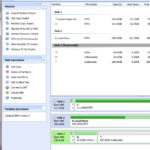





did this with a Sandisk Ultra UHS-I (U1) A1 400 GB And still have problems. No matter what I do I get the Red x and can’t use the ipod. If I removed the card, it all goes well with the 128 GB cards I had before
Buenos dias, tengo un Ipod 7ma Generacion (160gb), al sincronizarlo ITUNE dice que tiens 148gb , pero no me permite sincronizarmas de 70gb, luego el Ipod indica que tiene unas 7000canciones pero no las reproduce todas, solo algunas.
Mi pregunta es si es un problema de Hardware o del Software del Ipod. Gracias por responder
I had issues with the iPod recognizing an updated iFlash adapter with more drive space and so on. Unless it has been put into recovery mode, it won’t reset the iPod to reflect the new disk size.
I found the OSX Disk Utility approach to be the best disk initialization approach after some difficulty with getting 1433 errors. First reset the ipod (Menu and Center Button) until the Apple logo appears. Then hit menu and play button until the iPod goes into disk mode. Open MacOS Disk Utility, select View-> Show All Devices (CMD-2) to show all partitions. Now select the iPod device itself (not one the underlying disk partitions) and hit erase – select “Apple Partition Map” and MSDOS (FAT) as your desired partition / format scheme. As soon as the format is complete, the iPod will be picked up by iTunes, accept getting a new partition scheme, and will then be ready to be restored. Other approaches (formatting exFAT, etc. simply didn’t work. my Quad iFlash is only filled with two 256GB SanDisk cards.
Thanks for your post. Unfortunately this didn’t get me unstuck. My ipod shows up in Disk Utility, and iTunes. Shows the correct capacity. Just never allows me to format it. I tried all sorts of formatting options including “Apple Partition Map” and “MSDOS (FAT)” and using disc mode vs the default “connect to iTunes” recovery mode. Nothing is getting the job done.
I too encountered the incorrect storage size reading issue in iTunes like other people reported here recently.
I found a workaround for this and it appears the issue relates to the 4,096 bytes (4KB) allocation unit size iTunes use to format iPod in Fat32 during restore.
I use iTunes on Windows 10 PC for restoring my iPod, so not sure if this workaround works for Mac.
My plan was to upgrade my iPod Classic 7th (Model #: MC297) using iFlash-Dual with two PNY Elite Performance 512GB SDXC (genuine SD cards passed H2testw) to make an 1TB iPod.
The issue I encountered after restoring in iTunes was that despite Disk Management in Windows 10 showing my iPod’s capacity as 955GB, iTunes recognised it as having only 443GB capacity.
Preparation: Test your cards using H2testw
This will confirm the cards you have are in working order and the storage size is as stated. Having run this test, you can exclude the possibility of errors due to having a fake or bad card. FYI, with my PNY 512GB SDXC card, it took roughly 4 to 5 hours to complete the test. Once the test is complete, delete all 1GB files created by H2testw.
Step 1: Restore your iPod using iTunes
When clicked “Restore iPod”, iTunes will format your iPod in Fat32 with the allocation unit size 4,096 bytes. Once the restoration completes, you will notice the capacity shown in iTunes is significantly smaller than expected. Here you see the problem!
Step 2: Check if Windows is recognising the correct storage size
Do not click the triangle to eject iPod yet, just close iTunes. Right-click the Windows icon on the button left corner of your screen, then click Disk Management. Most likely at the very bottom, you will see your iPod listed as Disk 1, 2, 3, etc. If you inserted total 1TB of cards in iFlash adapter, you should see the disk size around 955GB. This confirms Windows is recognising all your cards (JBOD is working perfectly), meaning the problem is not a hardware, but rather a software or settings issue.
Step 3: Copy files and folders created by iTunes during restore
Click PC on the desktop, then click your iPod in the Explorer. Make sure you can see hidden files/folders (i.e. In the View at the top, “Hidden items” needs to be ticked). You will see five folders (Calendars, Contacts, iPod_Control, Notes, Recordings) and two files (.metadata_never_index, .VolumeIcon.icns). Copy all of these and save somewhere on your PC.
Step 4: Reformat the partition created by iTunes during restore
The 4,096 bytes allocation unit size iTunes used during restore appears to be the cause of the problem, so you will need to reformat the partition with the bigger allocation unit size in Fat32 format. To do this, you will need a free partition tool program such as: Fat32 Format, AOMEI Partition Assistant Standard, MiniTool Partition Wizard, etc. I used a program called “Fat32 Format Windows GUI version for x64” by Ridgecrop Consultants Ltd. Regardless of the program you decided to use, what you need to do is select the iPod’s partition (e.g. Drive G: ), choose the bigger allocation unit size (I chose 65,536 bytes/64KB, but you could choose anything above 4,096 bytes/4KB) and reformat in Fat32. Be careful not to reformat other partition in your PC by accident!
Step 5: Paste the files and folders you saved in Step 3 back to iPod
You need to paste the five folders and two files back inside iPod in the Explorer.
Step 6: Open iTunes and check capacity
Now you should see the correct capacity in iTunes. Ready to sync all your music.
I might be wrong, but one thing I noticed from changing the allocation unit size from iTunes’ default 4KB to 64KB is an improvement of syncing speed. My 162GB music library consisting of 17,557 songs (20% CD ripped in Apple Lossless and 80% 256kbps AAC) was synced to my iPod in just over 2 hours.
For those who did not have a success with 1TB card or combination of cards exceeding 1TB, can you please try this and report back?
That’s not the issue I’m having. The card is reporting as incorrect in diskpart. But it only happens once the 1TB card is added to the quad. In any configuration. It works just fine in my Android tablet and is recognized OK.
Also FAT32 for the ipod is in 4k sectors but 16kB clusters. Clearing the partition tables of the micro SD card fixes most issues I’ve run into… But even with that, the issue appears to be more with the board itself. I haven’t heard most people tell me that a 1TB micro SD not running Rockbox is just fine. I’ve had no problem with 512GB cards… The 1TB card is another story. In the Iflash quad board, it doesn’t show up fine no matter the config.
On Android, I put hundreds of GB on it and it works fine with no loss or corruption.
I used 4 x 512GB Integral Ultima Pro Micro SDXC cards in an iFlash Quad and like Peter on 6th July I got srtrange GB readings in iTunes in the region of 800GB so I took the cards out and tried to fotmat them all. 2 formatted easily but 2, with consequtive serial numbers, would not format in Explorer, Aomei or Disk manager and even tried Diskpart but nothing that I did would format the cards. The cards were from My Memory and after a small conversation on e-mail I sent the cards back and they sent 2 new cards which formatted easily and I now have a 1.9GB iPod which I hope to fill soon when I have sorted out my brothers affairs!! It’s definitely worth making sure that the cards format easily whatever way you choose and even genuine good quality cards can be faulty.
It’s possible the card you had that didn’t work were fakes, maybe? I bought all mine direct from Amazon because I am so nervous of fakes with cards from third-party suppliers. They all formatted, though I didn’t run hw2test on them all because it takes so long on large-capacity cards.
Also I don’t really get how even a fake card would produce the weird results I got – a combo of 3 of the cards worked, but if I tried all four at once, the capacity would drop down to that peculiar 552gb figure. And of course I could get it working with the full capacity as long as I only used rockbox and didn’t dual-boot.
It was almost as if windows 10 just doesn’t like an external FAT32 device with capacity greater than about 1.2Tb. The whole thing baffles me, as I thought the FAT32 limit was more like 2Tb?
Thats the thing though, the 2 cards that were replaced I managed to format easily and I got iTunes showing the full amount of memory so I can only assume that I had 2 faulty cards which caused my strange readings and the new cards sorted out the problem.
All my cards formatted in AOMEII fine, but think I’m going to have to do the full h2testw card testing thing with them – I notice some reviews on Amazon claiming they got a fake card even though it was direct from Amazon. If fakes have even got into Amazon’s own supply-chain then the problem has become ridiculous. Or, as you say, maybe one or more of them are just non-fraudulently ‘bad’? Bad cards and fakes cause such a huge amount of wasted time and effort.
Well, swapped the final 400gb card for a new one (a 512gb), and that seems to have solved the problem, so I guess you were right about the issue!
Now running h2testw on the removed card. It looks fine in AOMEII so maybe it’s actually a fake, despite coming from Amazon?
The behaviour of the cards and the iFlash seems very odd to me though, still don’t really understand what happened.
For starters it seems an odd coincidence that it was the final card (in the 4th slot) that was the problem and that just changing that one was enough to fix it. Could just as easily have been one of the other 3 (or at least one of the other two 400gb cards that came in the same order) which would have needed a lot more faffing about to work out…but all I had to do was change the final card and now it’s working correctly with the correct capacity.
Secondly it still puzzles me how adding one bad card in the final slot would cause the reported capacity to go _down_ compared to what I got with only 3 cards in there (1.2Tb with 3 cards, add the final one and it drops to 552Gb) Why would a bad card act like a _negative_ amount of storage?
If the removed card now passes h2testw successfully, i.e. is shown to be a good card, then I’ll be even more baffled. that would suggest it was some sort of compatibility issue with mixing cards. That did happen once before, with the iFlash dual – when two particular 512Gb cards refused to work together, though either worked OK on their own.
I agree that you seem to get strange readings with faulty cards as I have quite a few fakes that I was told not to send back. I was fitting 4 x 512gb cards into a quad iFlash and 2 weregood and 2 were bad and I got the correct reading in Aomei and Explorer but like you iTunes only read between 8 and 900GB. As you have also pointed out carrying out the h2testW wit a 512gb card takes forever. I’m sure that I have purchased fake cards from Amazon so they are’nt to be fully trusted. I always use MyMemory and if I have any problems I get replacements without any real problems
I have to admit I am baffled by what happened with this ipod.
First thing is it appears to be fixed by swapping out one of the 400gb cards for a 512gb one. The original ipod now correctly reports the capacity (now about 1.65Tb) and appears to work perfectly well, including rockboxing and syncing in original firmware disk mode.
But the thing that baffles me is the removed 400gb card then passed h2testw testing perfectly, i.e. it’s a good genuine card. And furthermore it is now installed in another older modded ipod (replacing a 200gb card), and working fine.
So every component seems to be perfectly good in itself, it’s just that particular combo of ipod, iFlash and mixed capacity/brand cards didn’t want to work. I really don’t know what went wrong there.
As you said yourself, it defies logic. I would certainly have put my money on it being a faulty card but if it passed the h2testw it has to be a good card. I’ve used the test every time I get a fake card as it’s the recognised ‘go to test’ as proof of ‘real’ or electronically enhanced card. Also, if the iFlash is working with the new card it can’t be the adapter. My only other though is that the hard drive flex connector could be intermittently faulty and sometimes if the flex isn’t pushed right into it’s connection before locking it down it can cause problems. Hopefully, this will be the last time that you have the problem.
Good Luck
I build these as a hobbie/side hussle so you would think by now I’d have learnt the lesson.
A customer reported an issue with a 1TB IPod 7th gen I had recently made for them. The iPod showed it had the expected memory installed but upon syncing over 300GB the iPod would crash and ask to be restored.
I’ve now got the iPod back and examining for issues – of which I have found nothing obvious. The only thing I can assume is causing the issues is using different branded cards – this one had 3x 256gb integral cards and 1x256gb gigastone sd cards Installed.
Another possibility is as per the above article, I neglected to format the cards correctly which would be rather silly.
I have started the long process of re-testing the cards in h2testw and absolutely no issues thus far.
Wondered if anyone else has seen or heard of an issue like this? It’s the first time I’ve seen it after upgrading iPods for years.
Is that a 7th Gen iPod? Can you update? I am sort of considering trying to make mine a 2 TB, but not sure how it will perform…you’ve had about a year now with it – how is it working??
Trying to make an ipod with 3x400gb + 512gb cards (approx 1.7Tb) and the quad addapter. It refuses to work. The problems is that once restored with iTunes, iTunes and windows (10) explorer report the device has only 552gb of space. Windows disk manager sees 1.6Tb, and so does AOMEII, which reports a single partition of the full size. The ipod firmware itself reports the full capacity, but it can’t be used because windows and iTunes can’t see it to sync the full amount to it.
If I rockbox it, rockbox sees the full capacity but says only 552gb is available, the rest is considered ‘used’.
Finally, If I don’t restore it with iTunes but just format it with AOMEII to fat32 and a full 1.6Tb partition, and _then_ rockbox it, it sort-of works with the full capacity, but because it then doesn’t have the original firmware on it allowing dual-boot mode, there’s no good way to sync to it (as synching in rockbox mode is known to cause disk errors because rockbox’s ATA driver doesn’t play well with the iFlash).
This seems to be a Windows/FAT32 issue. Perhaps it would work if using a Mac?
Any ideas?
Oh, and if I restore it with iTunes and then connect it to a linux machine, gparted reports it has a full 1.6Tb but sees it all as ‘unallocated’ (perhaps because it doesn’t recognise how iTunes formats it?).
I was hoping I could restore it with iTunes then resize the partition to the full 1.6Tb with AOMEII, but AOMEII sees it has having a single 1.6Tb partition already so there’s nothing to resize. It’s only Windows explorer and iTunes that can’t see the full capacity.
Was experiencing the problem of songs stopping midway through on my iPod. It wasn’t because of iFlash or the SD card; it was because of a bug in iTunes. It was affecting music that had been dragged & dropped into iTunes, but never for music that was imported into iTunes by either being purchased from iTunes store or being moved into the “Automatically Add To iTunes” folder (which is within the iTunes Media folder). So to fix the problem once and for all, I first exported all of my playlists to M3U (just to be safe — then if anything went wrong, they could just be re-imported, since the songs all should have the same file path before and after this procedure, as long as the settings are kept for iTunes to “keep itunes media folder organized” and “copy files to itunes media folder when adding to library”), then moved all of my music files into another folder (on the same hard drive as my iTunes Media Music folder was, so it wouldn’t take forever). Then started over anew with my iTunes library –I deleted all of the songs from my library, then I moved all of my music files, from where they had temporarily been stored, into the “Automatically Add To iTunes” folder. After about an hour, they all finished populating in iTunes, and likewise, in the iTunes Media Music folder. Then I put iPod in disk mode, used Disk Utility to format it with Apple Partition Map and OS X Extended Journaled, and restored it in iTunes. Checked “Sync Music.” Then let it sync. No more skipping! This issue isn’t the fault of iFlash or the SD card. I never had to go through the procedure of the partition manager software and the new MBR and partition table (like they say, try the less invasive procedures first). From here on out, the plan is to only use that “Automatically Add To iTunes” folder method to get new music into the iPod. You can add that folder as a shortcut to the sidebar to make it convenient. Hope this saves someone some frustration. The iFlash adapter rules! Thank you for putting out such a useful product.
Thanks for this helpful tip, Mary! I’m going to give it a try. But first — a question. Does anyone know how to do this in a way that can preserve song ratings in addition to preserving playlists? I have, quite literally, around 20k songs with star ratings that I use for smart playlist creation (e.g., “5 star songs” or “unrated – for review”), and I’ve gone through the pain of manually re-rating them when ratings were lost in a past hard drive replacement. It took more than two years of on-again, off-again effort, and I sure don’t want to repeat that task.
I ended up finding a helpful bit of advice elsewhere: create playlists for each of the rating categories (e.g., five stars, four stars, etc.), then use those after rebuilding the library in order to quickly select all and re-rate.
I followed the above instructions, but it looks like my iFlash Dual is only showing one of my two 128GB SD cards. I have flipped them between slots and have tried to incorporate in a third SD card to no avail. No matter what configuration I try my iPod will only read as having 128GB as opposed to the desired 256GB.
Any ideas?
@Ramzam – Sounds like you have an 6th Gen iPod. Confirm model using our model lists. iFlash-Compatibility
I had a 120gb 7th generation ipod as serial number check with find my mac declared, put a quad card in , put 3 128gb and a 200gb from my old Android phone whatever I did it only showed 128gb took cards out reformatted with aomi took a lot of faffing hours and hours later I found out that so called 7th generation 120gb ipods have the same 128gb limits of the 6th generation model, hung on to card till I got a 160 red cross and it’s working great
Does anyone have suggestions on how to accomplish this with a Mac? I’ve got my iFlash installed, and I keep getting the error message due to my Sandisk 128 GB SDXC Card. I know it’s working because I get the restore message by replacing an old 2 Gig SD card. I bought my card through Best Buy so I could trust the card, but I can’t seem to find a good program to reformat and get the SD card ready for the iPod.
I did it perfectly fine on my mac. All I used was the formatted already on the mac too
You can use the Disk Utility application with Mac OS.
I ended up buying a different card, and it worked right away. I put the other one in my Switch. Not sure what it was, but the iPod did not like the SanDisk Ultra PLUS MicroSDXC UHS-I 128gig card.
@Ray – We have seen this before, if the SD card has any bad sectors near the start of the card, it will not work in the iPod.
hi, installed a solo with SanDisk 128GB Ultra SDXC on a 5th gen 30gb and everything went fine. all music loaded and played. accidentally let the battery die and now Ipod wont restore. Error 1429. What should i do?
Hi Support and all,
It’s my turn to ask for some advice. I have added an iFlash quad containing 4 x 512GB Integral micro SDXC cards to a 7th Generation iPod classic. The iPod formatted at 1.86TB, which sounds about right, and after restoring the iPod plus downloading whatever music I have on my laptop the iPod shows 150 GB used and 1762 GB free which at 1912 GB doesn’t quite agree with the formatted figure but it gets even worse than that because when the iPod is connected to iTunes it only registers 888.01 GB. I used the memory cards straight from the ‘box’ and only formatting the iPod when it was connected to the laptop and through ‘properties’ in Explorer so I wonder if going through the correct formatting, as suggested on this site, will sort it out. I have a 1.6 GB iPod that shows up correctly and was formatted in the way that I did this latest one so I can’t work out what has gone wrong with this one!! Has anyone any other suggestions please.
Pete Mayhew
I would take each card and test it fully in a card reader. I’ve certainly had brand new cards that were DOA.
Hi, I want to add a iflash adapter to my Ipod 5.5, I wonder if I can use 4/512gb card on it, I need to get ALAC and AIFF files so the number of songs will be less than 20,000, but I need more than 2TB on it…..
Sorry, But it’s impossible to get more than 2 TB in any iPod, and if you do, it is slow, gitchy, and an overall bad experiance
I got an Iflash solo to replace the 30GB hard disk on my 5th gen iPod.
I purchased a 128GB SDXC card and to be honest i had no end of problems with slow transfer speed and the songs being corrupted after transfer. This was even after I followed the instructions above.
I run Rockbox as the main OS and I read on a reddit post that when transferring the songs back onto the rebuilt Ipod do when the ipod is running the Apple OS. Not only did it the songs arrive uncorrupted but it increased my transfer speed from 5mb/s to 10mb/s.
@Steve – This is a known issue with the Rockbox ATA drivers, booting in to the Apple OS to do your transfers then booting back to Rockbox.
After trying every possible solution to the 1439 restore error found on this thread, with my config – 4th gen 20 GB – MA079 – still no luck with either iFlash Solo or Quad using Kingston SDCS2/256GB 🙁 (not working even with an old 1 GB microSD card…)
Using https://www.iflash.xyz/store/4th-gen-converter/
Communication with the adapter in the test menu: http://www.moucha.net/temp/ipod_MA079_iflash-solo.jpg
Any advice or should I give up?
@Karel – Your HDDspec screen has a lot of corruption on it – I would suspect you have a connection issue. Try another 4g Converter, if that does not resolve, then obtain a new HDD ribbon (these do fail and cause most of the 1439 errors on these older models).
@Support: I checked both cables with an ohm meter, no break in connection detected… I wonder – is this fit of the converter cable alright? There are 3 (x2=6) pins at one end without connection… ? At the other end, there is a plastic pin on the original connector, so this is the only possible position without removing of the plastic pin: http://www.moucha.net/temp/ipod_MA079_iflash-connection.jpg
@ Karel – of course the installation is correct. The issue is you have a problem with one of the ribbons – corruption shown on the HDDspec occurs when there are problems in the data lines. You can try removing and re-inserting both ribbons and see if you can get a ‘clean’ HDDspec screen.
Hi Lauren, apologies for the suspicions about fake cards but they are a real problem considering the amount of them for sale on eBay. I don’t know if this comment will be of any help but I have used a Samsung 1TB (useable 933 GB) ssd card in a iFlash adapter and that installed without issue and loaded up in one session. As you say the iFlash quad accepts 512 GB cards and I have a couple of 1.6 TB iPods that also restored and downloaded music from iTunes OK until I changed my PC for one with a ssd C drive and a 2 TB ‘data drive’ which, even with using an external drive for the iTunes library is still causing me recognition issues. I can’t see any replies to your query from ‘support’ so maybe it could be a board issue!
I’m using a Sandisk card, so it very well could be something in the board. But at least Support has said, “we haven’t ‘officially’ tested 1TB cards.” That makes sense to me. Sandisk did come out first, so the fact maybe it doesn’t work could make sense. But if they get one and then it works after a new board revision…. then I’ll buy a new one. It’s only $40, so it’s not the end of the world to get another 2TB. Until then, I’ll just keep it in my Android tablet.
Honestly, I don’t see Samsung selling a 1TB micro SD card anywhere on the internet, so I’m wondering where you got this card. The only other company I saw someone sell that made one was Lexar.
I have a 30 Gig, 5G Classic Ipod. I installed the Solo card with a 256 Gig sd card. After installing the RockBox which is a very satisfactory setup, I can only transfer one file, (album) at atime. The Ipod locs up and I have to reset the Ipod, pressing Menu and Select while still connected to the computer via USB. Then I can transfer another file and do the same thing again. Where did I mess up?
– Replying to Lauren Glenn’s problem can I ask where you got your 1TB memory card from as unless the card is from a reputable seller and manufacturer then the card may, almost certainly will be a fake. I have a collection of cards that came on packaging that was indistinguishable from the genuine article but when checked on ‘h2testw’ (on high GB cards the test may not get all the way through but will be enough to check if the card is genuine) software you soon see if the card is real or has been electronically altered to show the advertised GB amount. If your’re lucky you might get a 16 or 32 GB card yet when you format the card a 512 GB will often show up as 480 – 490 GB. This is also a sign of a fake because a genuine 1 TB card would give around 930ish GB so a 512 GB card would be half that at 465 – 470 GB. Groupon has a 1 TB card for sale for £13.00 so I though I’ll give it a try because I can always get a refund if it’s fake so I purchased 2 and both were 32 GB cards electronically manipulated. I eventually managed to get both refunded but had to send the cards back and they tried to get away with just refunding for 1 but I’ve fought enough battles on eBay to obtain refunds for fake cards and never lost yet. I complained to Groupon suggesting that they stop selling the fakes and pointed out how ridiculous it was sending back fake cards to a seller who will only sell them on and dupe some other poor buyer and I suspect ther rely on the fact that many wouldn’t be bothered to try and get a refund for ‘only’ £13.00 pus P & P. If you do have a genuine card then I would do all the methods of reformatting and checking the card that are suggested via sites mentioned on Google and if there is still an issue then get in touch with the card manufacturer as the card could be faulty. It can be a fiddly process but worth it.
I see the problem… you think I don’t know anything about micro SD cards and would think I could buy a 1TB for $25.
No, the card is real. I’ve been using it in my Surface Pro 6 without incident. What you’re talking about is having a lower capacity card that’s faked to look larger. This one works just fine on a PC without data loss. This card when plugged into the board causes the total storage of the whole board to report incorrectly as if it can’t handle a 1TB card.
This card was bought on Amazon. And yes, I’ve cleared the partition table with DISKPART…. loaded in the iPod Classic and then it won’t see the storage once the card is put in. However, if I format as NTFS on a PC, it all works just fine. Even after loading hundreds of GB on it.
Storage on the card is reported as 953GB
Total size reports as 999,873,519 kB = 1,023,870,483,456 bytes
Has anyone tried a 1TB micro SD card in an iFlash Quad? I put one in mine and I don’t know what the issue is but the drive would always report as 200GB regardless of the other cards on the board. I cleaned all the partitions with DISKPART and put them back in the iPod…. it still kept saying 200GB even if the total was < 2TB. After putting back in my 4x 512GB cards, it went back to normal.
I noticed 1TB isn't on the compatibility list here, so I wonder if this is something that was fixed in a later revision or what. Windows 10 supposedly allows for 16TB on MBR with 4k sectors (which the iPod uses)…. but I couldn't even get the card to work yet.
And before I get any more “are you sure you didn’t buy a $10 card thinking you got 1TB because you’re a woman?”, has anyone actually tried this that wasn’t using Rockbox? The only person I saw try to format a 4TB raid 0 wasn’t using the iPod to read it. The card formats fine in Windows but when I format on the iPod, the total space is not reported correctly. In the “1TB for $10 example”, you’d see it had a total space of 1TB but you’d only be able to write a small amount before full.
That’s not what’s happening here. It looks like the board cannot see more than 200GB if you use a card over 512GB. And for me, I have NO problem buying a new iFlash quad if a new revision fixes this. If one doesn’t fix it, then my other solution is to use this card in something else and then just buy a second iPod.
@Lauren – 512GB cards work fine in the iFlash-Quad, however 1TB cards are not tested.
Thanks @Support. I look forward to seeing what the result of the tests are. But like the 512GB card rollout, I wouldn’t expect it to come until the card drops in price to $99 or something.
But if you need someone to test a card…. 😉
Hi, thank you for the guide. After much trial and error I recently got my ipod to sync correctly to an SDXC 128gb. However once I started the ipod and selected a song, the ipod hung for ages and then crashed. Now the drive is corrupted, does anybody know anything to try here or is it likely something to do with the card? I figure if it was a sync error the the sync would have failed.
Thank you
My iPod Classic 6th gen keeps getting corrupted when trying to import my library onto it. Loading a few songs works but trying to load a lot of songs causes it to become unreadable and requiring a new restore, thereby erasing all my music. I’m using a Samsung Evo 128GB micro SD card I got on eBay. Any ideas why this may be happening?
My experience was9 out of 10 sd cards bought from eBay we’re corrupt. If you ask for a refund they give you a refund without asking for it back . Because so many mugs do no find they are corrupt until the return period is over. A photographer advised me buy integral cards from Amazon where you can read customer reviews. I did that and got an excellent 512 go card
Thanks for the information. Unfortunately I bought this card a year ago and it’s not even showing up in my purchase history so a refund is a forgone conclusion. I always buy from American sellers and the thing came in Samsung packaging and it looks like a Samsung card but I wouldn’t doubt it’s a fake after hearing what I’ve heard about eBay cards.
@Jason – We always suggest running something like H2Testw on newly purchased SD cards, first it gives the card a good workout, but more importantly to confirm what you have is can store the actual stated capacity. We follow this advice regardless of where a card is bought.
Fake cards sold on Amazon/Ebay/Etc are factory reject small capacity SD/SDHC cards normally 8GB,16GB,32GB cards which have been reprogrammed to appear as larger capacity cards, hence once you write beyond the original capacity you get corruption as the data is being written over areas already written to.