*** IMPORTANT – This article is up as an reference, first install and restore the iPod, if you have problems then attempt these instructions ***
Introduction
Some of the factory fresh ExFAT formatted SDXC cards cause problems in the iPod, I have not been able to determine the exact cause but I suspect the iTunes restore process does not write a fresh MBR (Master Boot Record) nor does it create a new partition table – just modifies the existing table.
This only applies to SDXC cards 64Gb and above in capacity, as these are the cards which are ExFAT formatted by default.
The symptoms tend to be slow music transfer, odd syncing errors, song skipping and iPod freezing up.
I have created a walk through on how to get the SDXC card in to a known good state before installing and restoring the iPod.
Preparation
First you need to get a partition manager software, I use the free AOMEI Partition Assistant, download here!! but only for Windows PC’s, for MAC users any of the popular partition software on MacOS will work. The steps will be slightly different, but the process and concepts should be similar.
You will need a CF card reader, you can also use a SDXC card reader. If you are going to use a SD card reader make sure it is SDXC compatible as you can damage the SDXC card – normal SD or SDHC card readers will not work with SDXC cards.
Steps
IMPORTANT: Make sure that the drive you are modifying is the SDXC card and not another Hard Drive installed in your Computer, you have been warned. So before starting double check that you are working on the SDXC card – better safe than sorry!!
Install SDXC card in to SD-CF Adapter, and place it in the CF card reader. In the example below I am using a 256Gb SDXC – It is shown as removeable in the drive list.
Start AOMEI.
In the main window, right click on the SDXC drive and select REBUILD MBR and confirm, leaving the default Windows 7/8. To commit the action you need to APPLY (Top Left Icon).
Once that has finished, again right click on the SDXC card and select DELETE ALL PARTITIONS, and Apply to Commit – once that is finished the drive should be totally unallocated.
Now we can write a fresh FAT32 Partition. Once again right click on the SDXC card, select Create Partition. On the dialog window, click on Advanced and select SSD Parition Alignment – leave the default setting of Optimised. Apply to Commit.
Once all the steps have been completed, your partition table should look like this :-
Now you can safely eject / remove the SD-CF Adapter from the CF card reader and install in your iPod, ready for the iTunes restore process.


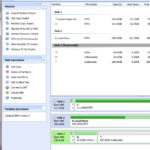





Can anyone verify if this needs to be done with 256GB MicroSD cards in an iFlash Quad? The article is from 2015 but I haven’t read confirmation on whether this procedure should be done with newer cards…
Had some trouble getting mine to work with a “128Gb MicroSD UHS-I (U1) Sandisk Ultra” when formatting either in iPod and restoring on Mac or by disk mode and formatting on Mac. The fix for me was to ‘clean’ the disk via diskpart in Windows. Then initialize/format via iTunes on Windows. – After that I moved it back over to the Mac and it shows as a “Windows Format” iPod. Working just awesome now, 16,000 songs synced and playing nicely. I’m a happy customer!!!
Winstone Julius
Where did you get your memory card from? I had an evo memory card at first and kept getting issues similar to what your having, then I finally started testing it. After a couple test I found out it was a fake memory card that is partitioned to look like a larger size than what it really was, which is why after a certain amount of music was on it it would stop. Once I got a new sandisk card everything was fine. So I would test to make sure it’s a good card.
Having trouble with my the restore process not sure where i’m going wrong. Bought the flash solo and a samsung evo 256GB and think i did the first stage preparation fine.. when i plug the Ipod 160gb MC297 to restore it goes through fine but when i sync my entire iTunes library which currently stands at 9100 it appears to be syncing fine and ends then when i eject only to see no music on ipod but the drive is saying 60gb used up. But i can do like small playlists which actually show up on the ipod.
I’m i doing the first stage right, i’m on a mac,
Disk Utility , Erase , Fortmat – MS-DOS (FAT) , Scheme- Master Boot Record
or is it the other Fortmat (Mac OS Extended (Journaled) or EXFAT) ?
Scheme- Master Boot Record, GUID Partition Map or Apple Partition Map?
Please help
@Winstone – To add to what Bill has said – I would suggest running something like H2testw or F3 (on Macs) to check the card has the specified capacity and works to manufacturers specs in terms of read/write speeds.
I just installed 2 200gb Sandisk Extreme micro SDXC into my 7g iPod classic. I also got the 1434 error message but after erasing and repartitioning the hard drive everything worked well. Thanks so much for the advise!!
My iPod lives again!!!!!
The free version of AOMEI no longer allows to rebuild MBR. For those with access to a MAC, the disk utility allows to erase a microSD card already within an iFlash inside an ipod video (5.5G) to a MBR disk with exFAT format, and works well afterwards. Then you have to use itunes for windows to initialize the ipod. Using the mac itunes gives later an error during the rockbox installation (with Rockbox utility). Then install rockbox also in windows and you are all set.
I tried this on my 128gb samsung evo and it went through good, but i’m trying on a 64gb lexar and after i delete partition, it goes back to exFAT and wont let me create partition. it looks like it creates it automatically, any ideas?
I’m wandering if this is the reason i’m having trouble. I been trying to add my music but if i do all my music, once i disconnect it says no music. I tried doing 8 albums at a time and it works until im more than halfway done and the same thing happens.
For those getting error 1439, I solved mine in a way I haven’t seen listed here. I installed an iFlash quad into an old 6G, and was getting this error when trying to restore. Eventually I replaced the original HDD, then did an update through iTunes from 1.1.1 to 1.1.2 (I don’t normally use iTunes which is why it was a version behind I guess). Then I put the quad back in and tried again and this time the restore succeeded. I guess it’s possible I mated the ribbon cable better that final time, but I think it is worth ensuring that your iPod’s OS version is updated to the latest before trying the iFlash install. I haven’t seen this listed as a requirement anywhere, so I’m curious if iFlash support could comment.
@Dave – We have seen that where an iPod 6g/7g is running the original factory bootloader, causing restore issues – you do not need the original HDD, just force a DFU recovery, this will update the bootloader and firmware to the latest versions.
It is pretty rare to see this now, as majority of iPod’s considering their age must have at some point had an restore cycle via iTunes.
I used an SDXC microSD card, plugged my ipod into my mac and itunes reported – the ipod could not be restored error 1434. Looked at this page – thanks. I didn’t need to remove the card from the ipod, maybe because I had previously had “allow disk use checked” for the ipod. I had used it previously with my computer. Disk Utility on the mac saw the ipod drive as a USB disk when the ipod was plugged in. In Disk Utility I simply erased the card and reformated as FAT. Then itunes was happy with it and installed it like a new one.
Absolutely awesome! Thanks, Walter.
Hello. Upgrading my 5th Generation iPod (30GB) with iFlash Quad + 2x 64Gb microSDXC UHS-I Sandisk Ultra (from The Compatibility List) is my next „Project“.
I‘m Not really sure if i must prepare the microSD Cards in any Order for best Performance and Function?
I‘ve bought 1 Card New today on Amazon, the other is older, approx. 1 year „old“ and was used for carying different Files Around.
Partition is FAT32.
The New One Comes with ExFat out of the Factory, But what should i do with the older one? Can i simply mix it in the iflash and restore with iTunes (im on Mac)?
Thanks for Help!
@Simon G. – just install and run/let iTunes restore the iPod – there should be no need to mess around with formatting.
Since the 6th generation only goes up to 128gb limitation, I suppose buying 4 memory cards of 32gb by SanDisk and installing it on a quad adapter is going to be ok right?
@Javier – Yes that will be ok, however at such low capacity it will be better (and probably cheaper) just to get a single 128GB card or maybe 2x 64GB cards.
I have used the single version, and I am sure that there was a 160gb sixth
Hi
I bought a quad iflash from you and got 2 samsung evo 64gb micro sd cards and installed onto 5th gen ipod all went fine and was working. But then I didn’t need the ipod and sold it and now I’ve had the buyer comeback and say he can’t sync more than 1000 songs to the ipod is there a reason why this is happening? Tried restoring ipod but still same result.
@Kevin – Sounds like the classic fake card syndrome – easiest way to confirm is to run something like H2testw against the iPod ‘drive’.
I have installed a fresh iflash quadro, followed the steps to FAT32 format an sdxc sandisk 64GB, but i have an “1439” error when I restore with iTunes. I have checked that the iflash talk to ipod on the ipod’s diagnostic and it does. Would you have any idea where the problem might come from ?
Thank you.
@Steve: if that’s what’s happening, you have a bad flash or adapter on the unit. When I used another company’s SD card to compact flash adapter, this happened all of the time which is why I was skeptical about SD cards in iPod until I got a Quad here which has been great.
I think I tried lossless files with mine and it would always skip, then I tried 256kbps files and then they skipped less but they did. It often skipped tracks when skipping files with my old SD -> CF adapter.
But that just sounds like a drive issue…. hate to say it. Either you have a bad flash or you need a different storage unit in your device.
Not sure why you’re using this when Windows has a simple tool built in Disk Management. Take the SD card, put it in the computer and run disk management from Computer/Manage. Delete all the partitions on the card and then take the card out. Put it in your iPod. iTunes will go into restore mode and format it properly in FAT32.
This has been something I’ve done even with hard drive iPods when the 6th G first came out. You use to be able to format as NTFS and then iTunes would restore without problem to FAT32.
But doing this many times with the Quad when switching cards or using a new one, deleting all partitions has been successful so far. I’ve written over 200GB to this iPod and haven’t run into an error yet. even during playback.
I have an iPod 6th Gen and have installed the iFlash-Dual with a pair of 64GB MicroSD cards. Using my Mac I cannot get the iPod to restore successfully (Error Code 1429). I have followed the process above but can’t get it to work. If I use iTunes on Windows, the iPod restores. I then put it into a Mac iTunes, and am able to sync my library. Unfortunately once the sync is finished and iPod ejected, the iPod is empty and requires restoring again.
Has anyone figured out a way to get around these issues? Does the iFlash-Dual work better with standard SD cards? I still really want to get my iPod up and running with flash memory but don’t want to buy SD cards to find the same problem.
Any help and advice appreciated.
Thanks,
Neil.
@Neil – Have you checked your MicroSD cards are real and not fake 4GB/8GB cards? Run something like H2Testw against the iPod ‘drive’ and see what that reports.
@support
Thank you for the feedback.
On another effort of mine to remove the battery and try with the original one (I did that because the classic would switch off when I was trying to get into diagnostic mode), the battery connector (on the mainboard) was broken (detached) so I’ve given up. I do not have the knowledge, the tools or the patience to weld the connector to the mainboard, and even If I managed to do so, I would not be sure that everything would work fine afterwards.
So, I have the Classic for sale along with the new battery and the iFlash Solo I bought from you.
In the meantime I had ordered a HDD ribbon (thinking that maybe that was the fault) so could you please cancel that order, as I don’t need it anymore ? (Order# 1730023). I have also sent you an email about that.
Thanks !
@John – that is a shame – the battery connector is repairable, simple procedure for a person with the right tools! Ok will pick this up via email.
Update:
This time I managed to sync more songs. I noticed that like the previous times, when iTunes gets stuck on the syncing, right before showing the errors, it stops playing the music I’m listening to (it’s like it hangs all together as an application), and the iPod gets stuck at the “Connected” state and does not proceed again to “syncing”. After 5-6 minutes it shows the error message “Itunes could not sync the X track to the iPod because an unknown error occured (-50)” and the music continues where from where it was. Now the ipod is stuck at the “Connected” screen.
@John – very strange problems – I would suggest removing the iFlash & HDD ribbon, and try to get in to diagnostics mode. This will allow you first to test that the motherboard passes the automated tests correctly, then you can also use this mode to assess the state of the battery. The shutting down problem could be motherboard or HDD ribbon related, as I would not expect that symptom with HDD related issues.
Finally, if using a PC, run something like H2Testw against the iPod drive – this will confirm if the writing/reading is failing at a specific point.
My iPod Classic 7th Gen, Thin, 160GB started having issues a few weeks ago. It was shutting down by itself. I gave it to a tech guy here in my town and he opened it (really without any scratch at all). He told me the issue is most probably the HDD that is failing. So I bought iFlash Solo, a 200Gb MicroSDXC UHS-I (U1) Sandisk Ultra (from the list, right ? ) and a new battery fix kit from iFixit.com
Today I got to work with it. I formatted the SD with the AOMEI tool (following every single step) and installed it. At first it was doing fine. I restored it and then started syncing songs. It managed to sync around 100 songs but then I started giving me errors like these:
https://postimg.org/image/fvmbbis5p/
https://postimg.org/image/w7wd196h9/
https://postimg.org/image/v6w4c4php/
– I tried reformatting the SD card via the Sandisc SD Formatter utility
– I tried another microSD card I had – a 16GB Lexar 633x
– I removed the HDD ribbon and re-placed it again in its place carefully.
– I even ran a pencil eraser over the ribbon’s gold fingers.
I always have the same results.
Even when iTunes manages to sync some songs, it stops after a number of songs and gives me those error messages. Once I did manage to sync around 800 tracks – maybe even more.
All my trials were done without me closing the iPod – I wanted to make sure everything works before I close it.
One other weird issue is that I haven’t managed to enter the Test / Diagnostic mode on the iPod after it started having these issues. The screen just turns off and nothing happens, or the apple comes up and it gets stuck there.
Any help appreciated
Thanks.
John
@support, unfortunately that was one of the first things I tried. When I plug it into itunes it freezes it up for a good 30 minutes too, I guess while it is working out that it needs to resync everything.
@James – freezing on connection normally points to drivers issues on the computer -or- the iPod having difficulty reading from HDD. Which does not make sense if the iPod is working ok, once it has music sync’d to it!!
I would remove the HDD ribbon from the iPod & iFlash, run a pencil eraser over the gold fingers, and re-install. See if that changes the freezing on connection.