*** IMPORTANT – This article is up as an reference, first install and restore the iPod, if you have problems then attempt these instructions ***
Introduction
Some of the factory fresh ExFAT formatted SDXC cards cause problems in the iPod, I have not been able to determine the exact cause but I suspect the iTunes restore process does not write a fresh MBR (Master Boot Record) nor does it create a new partition table – just modifies the existing table.
This only applies to SDXC cards 64Gb and above in capacity, as these are the cards which are ExFAT formatted by default.
The symptoms tend to be slow music transfer, odd syncing errors, song skipping and iPod freezing up.
I have created a walk through on how to get the SDXC card in to a known good state before installing and restoring the iPod.
Preparation
First you need to get a partition manager software, I use the free AOMEI Partition Assistant, download here!! but only for Windows PC’s, for MAC users any of the popular partition software on MacOS will work. The steps will be slightly different, but the process and concepts should be similar.
You will need a CF card reader, you can also use a SDXC card reader. If you are going to use a SD card reader make sure it is SDXC compatible as you can damage the SDXC card – normal SD or SDHC card readers will not work with SDXC cards.
Steps
IMPORTANT: Make sure that the drive you are modifying is the SDXC card and not another Hard Drive installed in your Computer, you have been warned. So before starting double check that you are working on the SDXC card – better safe than sorry!!
Install SDXC card in to SD-CF Adapter, and place it in the CF card reader. In the example below I am using a 256Gb SDXC – It is shown as removeable in the drive list.
Start AOMEI.
In the main window, right click on the SDXC drive and select REBUILD MBR and confirm, leaving the default Windows 7/8. To commit the action you need to APPLY (Top Left Icon).
Once that has finished, again right click on the SDXC card and select DELETE ALL PARTITIONS, and Apply to Commit – once that is finished the drive should be totally unallocated.
Now we can write a fresh FAT32 Partition. Once again right click on the SDXC card, select Create Partition. On the dialog window, click on Advanced and select SSD Parition Alignment – leave the default setting of Optimised. Apply to Commit.
Once all the steps have been completed, your partition table should look like this :-
Now you can safely eject / remove the SD-CF Adapter from the CF card reader and install in your iPod, ready for the iTunes restore process.


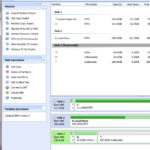





I followed this procedure with AOMEI Partition Assistant to rebuild MBR, delete all partitions, and create a single FAT32 formatted partition on each of three Samsung EVO 256 GB micro SDXC memory cards, then installed them in iFlash Quad in iPod 5th Gen 60GB. The iPod displays “Connect to your computer, use iTunes to restore.” I connect the iPod to my Windows 10 computer to try to perform a Restore in iTunes 12.12.5.8. But Windows and iTunes do not recognize the iPod, and merely having it connected causes iTunes, Disk Managment, etc. to freeze up and stop responding (basically anything that deals with recognizing disks on the Windows machine is frozen up). Only when I disconnect the iPod does the Windows computer start working again. I had this issue while attempting this both in iPod’s original firmware and in Disk Mode. All the cards tested out fine in h2testw. iPod’s diagnostic mode sees the iFlash fine. The only workaround I have found – to get the Windows computer to recognize the iPod, not freeze up, and to perform iTunes Restore – is to first use a Mac to do an iTunes Restore on the ipod. Then use the Windows PC to do ANOTHER iTunes Restore so the iPod is formatted FAT32 (because I use Rockbox). After that, everything with the iPod works perfectly. But I’d rather not have to always use both a Mac AND a Windows computer, in the future when I need to replace a memory card. I need to just be able to do everything in Windows. Does anyone have any knowledge of what is so magical about a Mac iTunes Restore that makes it possible to do a Windows iTunes Restore, and how this magic could be done in just Windows?
If I were to have to guess, something is wrong with Bonjour or Bonjour discovery on your windows 10 machine that doesn’t allow it to discover the iPod.
Maybe a virus checker blocking comms from the device because it thinks it’s malicious?
In the past, I have had a few people tell me that either Bonjour became infected or was perceived to be a virus.
Good luck!
Have you tried just one card? Also, try deleting all partitions on the card using AOMEI, then insert the card into the iPod. Let iTunes format the iPod.
I have exactly the same problem with my quad which arrived yesterday. Tried with 2 400GB Sandisk SDXC cards which are working fine (tested with h2testw). Have no MAC to initialize. Tried the cards in 3 different IPod 5 30GBs in different setups (single/both). Everywhere the same problem. Formatted to FAT32 before… same result. Ordered a 256GB Card today and will check again.
I’ve just lately received my iFlash Dual SD and had some issues initially with installation. Below is the description of the issues I experienced and the steps I took to resolve my issues.
I initially created new partition table for both SD’s and formatted each disk to FAT32. The device restored fine and installation of the iPod firmware was done using a macbook initially and then a windows OS to convert it to a “WinPod”. I used my linux machine as root to install the Rockbox firmware.
All seemed well but after a few hours and copying around 10GB of music, songs would skip and the interface was jumpy with Rockbox. The disk icon would appear and then the device would stall., almost as if it was buffering. I adjusted the disk buffer time to no avail and checked the disk using the inbuilt Apple diagnostics and all results seemed fine.
Heres the steps I’ve taken to fix it below:
Remove the iFlash unit from your iPod, remove the SD cards from the unit. I put the SD cards into my linux machine and loaded up gparted. (apt install gparted)
I then scanned the disks using gparted and selected the SD card.
I then deleted the existing partition. Right Click on the existing SD card partition > Delete > Click the Green tick read the warnings, be careful. If you select the wrong disk eg your HDD, you WILL delete it.
At the top of GParted select Device: Create partition table > Choose MSDOS > Click the green tick.
Right Click on the unallocated partition > New > Change the setting of Align to: Cylinder. > Change File System to fat32. Leave everything else as it is. Click Add. > Click the Green Tick at the top of GParted. Apply the Changes.
It should complete successfully. Now Accept after completion.
Right click on the partition you have just created and select Check > Press the Green Tick at the top again. Press Apply. Let GParted do its work and complete. Open your file explorer and eject the SD card.
Follow the above process for both of your SD cards.
Reinstall the SD cards into the iFlash unit and then reinstall the iFlash into the iPod. You will get the standard iPod restore warning.
Use your PC to restore the iPod using iTunes. (This time I just used the Windows OS rather than restore it using a Macbook, the device was detected automatically. I then restored the device in iTunes to turn it into a “WinPod” the new capacity was correctly listed along with the serial no. etc in the description of the device.)
Disconnect your iPod from iTunes and eject it from the computer.
Rockbox Installation:
Connect the iPod to your Linux computer and run the downloaded RockBox AppImage as root. (You may be able to us the windows setup too, but I didn’t.)
Accept the initial warning about configurations. The device should be detected if you press Auto Detect in the Rockbox GUI, along with the mountpoint. Choose the bootloader option and the RockBox firmware option and then Click Install.
Wait for all the steps to complete for installation and press ok at the bottom of the window.
Eject your iPod from your computer.
Enjoy! 🙂
I’m stuck with my troubleshooting and hope someone might have some insights.
I have a 3rd gen iPod with an iFlash Solo and 4G converter.
I purchased a 128 GB SanDisk Ultra SDXC UHS-I and it absolutely is not recognized in the iFlash Solo no matter what I try. I’ve done the AOMEI partition delete procedure outlined above and even created a simple volume in Windows Disk Management with no success.
So, on a whim, I tried a 128 GB Samsung EVO Select Micro SDXC with an SD Adapter and that is recognized.
I create a raw partition using AOMEI and then connected it to a Mac running Big Sur (using a split FW/USB cable).
The iPod will not boot up in iPod mode – it flashes the folder warning and then automatically reboots into Disk Mode.
The Mac recognizes the iPod in Disk Mode. It mounts on the desktop and the iPod appears in Music.
I can sync music to the iPod when it is connected to the Mac in Disk Mode. Once I disconnect and restart the iPod untethered, it gets stuck in a loop of starting up with the Apple logo and then going to the folder icon and then restarting back to the Apple icon.
Any insights to why disk node works but iPod mode does not?
Ok, I think I have the Mac process down. This process works on Big Sur 11.6.5. You have to use fdisk in a Terminal window, once you know the device number of the SD card. You can get the device number from DiskUtility (cmd-2 to show all devices, it will be in the lower right of the properties for the SD card), or from typing “mount” (no quotes) at the Terminal and looking for the line which corresponds to the drive. So if it comes up as “Toshiba”, the line would look like this:
/dev/disk3s1 on /Volumes/Toshiba (apfs, local, nodev, nosuid, journaled, noowners)
At this point, you can edit the drive parameters directly with fdisk:
fdisk -e /dev/disk3
print (to verify you have the correct drive selected)
erase
print (all fields should be zero at this point)
write (click ignore on the popup that says it cannot be read)
edit 2
Partition id (‘0’ to disable) [0 – FF]: [0] (? for help) B
Do you wish to edit in CHS mode? [n] y
BIOS Starting cylinder [0 – 3815]: [0]
BIOS Starting head [0 – 254]: [0]
BIOS Starting sector [1 – 63]: [0] 1
BIOS Ending cylinder [0 – 3815]: [0] 3815
BIOS Ending head [0 – 254]: [0] 254
BIOS Ending sector [1 – 63]: [0] 63
print (only 2 should have anything, with filesystem Win95 FAT-32)
write
quit
At this point, the SD card can be put in the iPod and the iPod should detect it ok.
Tried this but iPods still coming up with the red x and isn’t coming up on disk utility when I connect the iPod to my Mac. Its definitely the SD though because I got a 128gb one working fine straight out of the box but this 256gb just won’t work for some reason. Im about ready to throw this card out the window at this point.
Has anyone successfully used the Samsung EVO PLUS Micro SD SDXC cards with the iFlash-Quad?
I’m planning to get two 128GB cards for the iPod 160GB (MC297, therefore 7g?) whose hdd is presumed dead.
This will be my first try to revive a iPod.
Any tips would be welcome.
I’d really appreciate some advice…I updated to Monterey 12.3 this week.
Since then, no generation of iPod classic or iPod video seem to be restoring properly through finder.
Taking ages, crashed restores leaving the progress pie in the sidebar, and newly restored iPods (eventually) don’t allow songs to be copied, or ask to restore again.
It also comes up with the ‘this Drive is not readable on this computer’
I’ve tried everything, several iPod models, several cables, I’ve tried the dual, solo and quad, as well as different card makes and size…nothing seems to work. All was good under big sur
One thing that is a MUST when using an ipod with the current macOS is downloading iTunes. I had the same exact problems as you when I was trying to restore my ipod through the music app/finder so I looked it up and there is a way to download the older version of iTunes. I downloaded it through github and it was really easy to install and set up. After that it’s been a breeze doing whatever I want with the iPod. Haven’t used the music app since and won’t ever again lol. I know I’m replying to a post from months ago but here’s the link to the iTunes download if you haven’t figured it out yet – https://github.com/cormiertyshawn895/Retroactive
Sharing knowledge: Problems getting iPod formatted.
Hello all. I want to share some MacOS knowledge on how to successfully get the new ‘drive’ restored.
I am not going to go into details on which iPod, Mac, OS, etc.. I think this is generic enough info to help everyone. 😉
SUMMARY:
When trying to restore my new drive, I kept getting an ‘Unknown error: 1433’. Here is how I finally solved this riddle.
If you are having the same problem.. read on!
KNOWLEDGE:
* It doesn’t matter how you format your sdCard.. just as long as the Mac can read it.. that is good enough (Trust me)
* The ‘Restore’ MUST be able to write to the sdCard in RAW mode
* You CAN’T write to an sdCard in RAW mode if the Volume is MOUNTED
* The process of restoring writes a disk image to the sdCard. After all is said and done (ie successful),
the sdCard will then be of the format-type – ‘Apple Partition Map’ – ‘Mac OS Extended (Journaled)’.
i.e. changed from the format-type that it initially was before the restore.
STEPS:
* Install your iFlash kit / sdCard into the iPod (per instructions)
* Prep by opening up the ‘DiskUtility.app’ on your Mac
* Plug your new iPod iFlash solution into your Mac
* Wait for your Mac to indicate that it needs to ‘restore’ your iPod (just wait.. don’t click)
* Using the DiskUtility.app,
– type ‘CMD-2’ to “Show All Devices”.
– Find the ipod device – (probably named ‘Apple IPod Media’)
– Now find the HardDrive (ie sdCard) underneath/indented the ‘ipod device’
– It i currently mounted.
– Right-Click on it and ‘Unmount’ (NOT EJECT)
– Wait for it to Unmount
* (back to the ipod restore) – Click the ‘Restore’ button now
* All should be good! Wait for the restore to complete
* Have a beer!
DEBUG: This is how I figured it all out.
* I kept getting the ‘1433’ error. I tried EVERYTHING
different cards, different formats, different partition maps.. EVERYTHING.
* Eventually, I opened up the ‘Console.app’ (ie logging monitor). Section: Log Reports / iPodUpater 4.log
– I noticed this error: ‘ERROR BackEnd: cannot open device /dev/rdisk6, error 16’
(My iPod was /dev/disk6.) Why couldn’t it OPEN the disk? Why?
– I then remembered once when trying to flash an sdCard for a Raspberry Pi.. you can’t write to an RDISK when it is mounted.
– Once I unmounted the DISK, I saw the following messages in the logs..
STATUS BackEnd: write 20480 bytes to device /dev/rdisk6 at 2100736 .. etc .. etc
Hope this helps someone. Have a good one. Peace on Earth!
I have also suffered from none recognition of memory cards i.e. 24GB instead of instead of 714GB (2 x 256GB + 2 x 128GB) in an iFlash Quad and the only way to sort it out is to individually reformat the cards. Usually there is 1 card that has a 24mb partition plus an 118GB unallocated partition and the rest is a RAW partition and until all the cards are formatted through Disk Manger or Aomei it will give loads of grief. I’ve always formatted to exFat as restoring sorts things out to Fat 32 but I will try the suggestion of changing things in Aomei and using Fat 32 if it will load files quicker. This is another reminder to all why not to close a refurbished iPod before all is running well!!
I’ve had a couple of MyMemory cards and a Samsung card that were locked in Raw format as they were Write Protected and none of the work arounds had any affect. They were replaced under warranty but it proves that things can go wrong, even with genuine cards.
Hi Everyone,
Just a word for the wise on macOS. It seems that even with a 7th Gen/2.0.5 firmware, macOS Monterrey (on an M1 machine at least) does not like the iPod no matter what you do-will not communicate in Finder and therefore show up in Apple Music. It will work fine as a removable storage device just fine but it appears that due to the change Apple made starting in 10.15 Catalina, the fact that Finder is now the primary sync and facilitation app and not the standalone “Music” app you tend to get stuck in a loop where Finder thinks the iPod is corrupt and wants to restore but then never completes successfully. If you just disconnect the iPod from the desktop-like a storage device-while the iPod restore progress bar in Finder is just hanging you will find that the iPod reboots with proper iPod-OS soft/firmware but then will never reconnect to Finder or Music successfully (again this is all in Monterrey 12.2.1 on an M1 machine). There are a new set of helper and listener processes now that essentially connect and mount your iPod then facilitate the hand-off to the Music App (search “AMP” in Activity Monitor). These seem to just hang and get in the way when selecting the iPod in the sidebar of a Finder window-which loops you back to the pop up stating it’s corrupted. I was able to quit one of the processes once, and then get Music to show the iPod in the music app sidebar but I couldn’t not communicate with it or sync. HOWEVER the solution is to seemingly use an old OS with the last version of itunes-which is 10.14.6 Mojave. I have successfully proven and tested that when this iPod does not work with 12.2.1 Monterrey and is doing the aforementioned error-loop, it will easily connect to Mojave, be recognized in iTunes and prompt for another restore that is %100 successful and then can be synced right away. I installed the iFlash SD Duo with 2 x 256GB, model cards are Lexar Professional 1667x SDXC UHS-II Cards. The cards are overkill but I wanted the best performance to energy usage ratio and a test transfer of 1 album was almost instantaneous. If anyone is a better dev/debugger than me please look into the AMP processes and Finder and maybe we can come up with an intermediate-level go-between to get Apple Music working 🙂
I’m so sorry you are experiencing this. You illustrate beautifully why I have a fully functional VM of Mojave on my Monterey Machine. One simply cannot rely on apple to ship fully compatible software even within the limited Apple hardware universe.
Hi
I am using macOS Monterey Version 12.1 on an M1 iMac and am able to sync my 5th and 6th get iPods using Apple Music and Finder without problem. No sign of the error loop you describe. I simply linked my music library on an external disk to Music and was good to go. Admittedly the interface with finder and Music is less comfortable to use but it works.
I went from easy and clean mod to intermittent playback issues to constant playback issues and Red X screens. I realized that the problem could be the type of card itself. I have ordered a new set of PNY cards which reportedly has no issues. Hopefully this is the last step in this upgrade process. I’ve gone through two replacement batteries, two replacement HD cables, two rounds of formatting SD cards, opened the iPod four times and rebooted/entered diagnostic mode countless times for testing. Even let Windows slow format 733GB over the course of 24 hours. I post my experience here so that others know to check the iFlash-Solo card compatibility page before attempting this. Card compatibility issues are real and can makeup the bulk of the expense associated with this upgrade (especially if you have to buy two sets of cards).
160GB 7th Gen with new (thin) battery
iFlash-Quad
(4) SanDisk Ultra 200GB SDXC U-1 Class 10 A1 (abandoned)
(4) PNY 256GB PRO Elite Class 10 U3 V30 microSDXC Flash Memory Card (on order)
Used several products successfully, SATA, CF etc, but having big problems with iFlash Quad. Browsed these posts and still no luck. I am sure I picked µSDs from the approved list (which is now updated). Details as follows:
Kingston 128GB Canvas Select Micro SD Memory Card 80MB/s UHS-1 Class 10 (x 4)
tried reformatting and can’t get past the red X. I have the option of 2 x 7th gen ipods and neither works.
Any tips gratefully received
I noticed in these threads that one use reported having a 7th Gen 120GB iPod Classic that he found was only reporting 128GB after upgrading.
Can anyone confirm if the 120GB 7th Gen Classic suffers from the same limitation as the 6th gens at 128GB?
Hoping to make mine a 1TB (anyone have success and proven performance making it 2TB??)
Yes, the 120GB model has the same limitation as 6th gen Classics i.e. only recognises up to 128GB.
7th gen is ROM 2.0.4 or 2.0.5 and only comes in 160GB thin model. 120GB is 6th gen and is limited to 128GB.
I’ve been able to get up to 2TB in mine but ONLY with 512GB micro SD cards. If you put in a 1TB card, it often does NOT work or at least not in multiples (and for me, not even individually)
For mine, I put in a 1TB card and the whole unit failed to boot (red X). If I took it out and put in 512GB cards, it boots fine and I get the “Restore in iTunes” message. But this is because I have a 2.0.5 model.
The iFlash Quad board I have says it is a revision from 2021 and it still has issues with 1TB cards (mine is from Sandisk… both the grey and the gold color ones). So best bet is to stick with 4x 512GB cards.
But remember that 6th gen (<2.0.4) won't use anything higher than 128GB unless you use Rockbox.
Hi I have a 7th gen with 1tb msata been going over a year with no problems. Biggest problems I had with SD cards were fakes and failure.
I have a fifth gen with two 256 Integral micro SD cards from Amazon been going over a year as well and work no problems.
I’ve just built a 256 msata 5th gen which is the first one I’m going to sell and it’s great as well.
Good luck with your build cheers
Phil.
I think you helped answer a question I had. I’ve been trying to get an iflash to work with 2 1tb cards to no avail. Sucks because I spent the money on them lol
5.5 gen 80GB upgraded 4x128GB Sandisk extreme MicroSD
Having an issue where my iPod works, songs play well initially but over time it seems like they ‘pile up’ in the buffer, then there’s long breaks – the song stops…iPod seems to catch up…then it continues playing until it happens again in a minute or so. Very annoying.
If I read/understand correctly, I need to format each MicroSD individually to exFAT first? Or can I just re-format my entire iPod again? When I installed everything I didn’t do each individually – is that the step I missed?
I’ve modded several 5th gen iPods but haven’t come across this behaviour before.
I format cards prior to use just to clear any junk partitions that might be on there from previous experiments.
Have you checked each card with a utility like h2testw (for Windows)? Then maybe add just one card to the iPod and test for the behaviour?
I have a similar problem with a 7th gen 120gb iPod. It will play fine for maybe 100 tracks then refuses to advance beyond the start of each track. It just moves onto the next track but will not advance beyond 0.00. Rebooting the iPod is the only way to get out of it.
My recent experience of preparing a SDXC card for iFlash was very simple and straightforward. First, I would like to thank the iFlash company for such a great service in helping the community to keep iPods alive. I decided to upgrade my beloved iPod 4th generation U2 20G. I ordered the iFlash-Solo and the 4th Gen iPod Converter. I use one Samsung 256GB EVO-Select UHS-I microSDXC card with the SD adapter coming with the card. The card has been formatted already. But to be safe, I reformat it in my MacBook to ExFAT again. After replacing the iPod internal HD with the iFlash card and microSD, I connect the iPod to MacBook and open it in Finder. Under the iPod software section, I select “restore” and then follow the instruction to move it to a power charger to finish the restore process. That’s it. The iPod shows 238GB space under “Settings” – “About”. I then load the iPod with my entire iTune library in my MacBook. Now the iPod has all my musics uncompressed. Everything plays fine. I share this experience here so that I hope it will help others during the upgrade process.
Try SD Memory Card Formatter.
• Easy to use.
• User’s Manual of SD Memory Card Formatter for Windows/Mac
• SD Memory Card Formatter 5.0.1 for SD/SDHC/SDXC
• SD Memory Card Formatter Download for Windows/Mac
• User’s Manual of SD Memory Card Formatter for Windows/Mac
• https://www.sdcard.org/downloads/formatter/
Hi
I purchased a SanDisk Extreme PRO 256GB SDXC Memory Card 170MB/s UHS-1 Class 10 U3 V30 and must admit I missed this step. Everything seems to be working fine with my iPod 5.5. What would be the problems I would notice ? Are there cases where this re-format of the MBR is not necessary and all works fine with ExFat ? Not too keen on opening the Ipod again.
MiniTool Partition Wizard Free is a great alternative to AOMEI, as it allows you to follow the instructions without having to *pay to partition*
Simplest way to do this is to go into DISKPART, select the disk (make SURE that you pick your SD card and not your hard drive)…. very important… LIST DISK (to confirm you have the right one), then CLEAN. That erases the partition table.
Then, make sure the iFlash board is unplugged from the iPod (or that the battery is unplugged)… I’d probably just disconnect the iFlash board from the mainboard to be extra sure….
Put the cards in the iFlash and boot up the unit. No partitioning, no formatting. When the iPod boots up, it will say you must restore the device. Restore in iTunes, it will format the cards for you, and then it will reboot.
I’ve been doing that for a while with micro SD cards and it hasn’t failed me yet.
Lauren, were you able to fully sync your iTunes music folder onto the ipods after this? This seems almost “too easy”.
Im currently in the process of modding my first iPod (80gb 6th Gen Classic). So from what I understand with what you said, I dont need to reformat the sd card to “fat32”, I can just follow the steps you posted above and it should work just fine?
OH MY WORD! It actually WORKED! Peace be with you and thank you for the heads up. I was literally racking my brain to death because AOMEI wasn’t partitioning correctly my SanDisk Extreme Pro 64gb. I purchased two of them by the way. So yeah followed your steps and BAM! a working iPod Classic 5th Gen 120gb. Lol nice!
Thanks for your post, I did exactly as you said and have had no problems with my 5.5 gen IPod and a Samsung Evo 512gb micro SD card and the IFlash solo
Small update: I have been able to format as described above. However, the problem remains: my ipod cannot play the songs.
Any help please, because I am out of possible solutions.
Thanks in advance.
Hi,
I have an Ipod 7th gen and installed an iflash-dual. To test it prior to buying a more expensive 512 GB SD card, I have inserted a Sandisk Extreme Pro 128 GB SDXC USH-I, which according to the site should be compatible.
No problem with the syncing, but when I eject the ipod, no songs will play (they keep stuck on 0:00), albeit that I can scroll thourgh them as well as through the albums. When I push play/pause it resets after a few seconds.
I have tried the to reformat the SD card as described above but the recommended program (AOMEI) seems to have changed so I have no idea how to proceed. Could you please instruct me on how to format the SD card with AOMEI or another preferably free program? In case the problem is not with the SD card could you indicate other solutions?
Thanks in advance.
PS I am not technical at all, so I am already glad to have being able to open the ipod.
The only other thing I can think of is that there’s an issue with the songs themselves… but I’d try the disk cleaning part first and see if that helps.